Introduction
Experiencing a quiet iPhone speaker can be frustrating, especially when you rely on your device for calls, music, and videos. Understanding the reasons behind this issue is the first step towards finding a solution. In this guide, we will explore the common causes of a quiet iPhone speaker and offer practical troubleshooting tips to help you restore your device's audio to its fullest potential.

Common Causes of a Quiet iPhone Speaker
A quiet iPhone speaker can be attributed to various factors, and identifying these is crucial for effective troubleshooting.
Software Issues
Software glitches are often the culprit behind many iPhone problems, including low speaker volume. Outdated software or incorrect settings can interfere with your device’s audio output.
Hardware Problems
Physical damage to the speaker, such as from drops or water exposure, could also be a reason for a decrease in volume. Hardware issues are often more serious and may require professional intervention.
External Factors
External factors, such as dust and debris accumulated in the speaker grille, can hinder sound quality. External obstructions can often be resolved with simple cleaning methods.
Identifying which of these common causes applies to your situation is crucial for effective troubleshooting. Let’s dive into the software solutions to tackle this issue.

Software Solutions to Improve Speaker Volume
If software issues are to blame for your quiet iPhone speaker, several adjustments and updates may resolve the problem:
Adjusting Volume Settings
- Ensure that your volume is set to the maximum. Go to 'Settings > Sounds & Haptics' and drag the ringer and alerts slider to the right.
- Check 'Do Not Disturb' mode and make sure it’s not silencing your phone.
Restarting and Updating Your iPhone
- Restart your iPhone by holding down the power button and sliding to power off. Once off, turn it back on.
- Check for software updates by going to 'Settings > General > Software Update'. Install any available updates to fix potential software bugs.
Resetting All Settings
Sometimes, a complete reset of all settings can fix audio issues:- Go to 'Settings > General > Reset' and select 'Reset All Settings'. This won’t delete your data, but it will reset your preferences, potentially resolving the issue.
If these software solutions do not restore your speaker volume, it is time to consider if external factors might be at play.
Cleaning and Maintenance Tips
Dirt, dust, and debris can easily block your iPhone’s speaker grille, reducing sound quality. Regular cleaning and maintenance can prevent this:
Cleaning the Speaker Grille
- Use a soft-bristled brush to gently clean the speaker grille.
- Avoid using sharp objects or liquids, as these can cause damage.
Removing Dust and Debris
- Compressed air can help blow out dust from the grille. Hold your device at an angle and spray lightly to avoid damage.
- A microfiber cloth can help clean up minor dirt without scratching your device.
Checking for Water Damage
- If your iPhone has come into contact with water, liquid may be obstructing the speaker. Allow it to dry thoroughly.
- Consider using silica gel packets to absorb moisture from your device.
With these cleaning and maintenance tips, you should see an improvement in your speaker volume. However, in cases where physical damage may be the issue, professional repair might be necessary.
When to Consider Professional Repair
If software solutions and cleaning don’t solve the issue, it might be due to hardware failure requiring professional intervention:
Diagnosing Physical Damage
- Inspect your iPhone for visible signs of damage, such as cracks or dents near the speaker.
- If your phone has been exposed to water, internal components may be damaged.
Cost of Professional Repairs
- Visit an Apple Store or authorized service provider to get a diagnosis.
- Repair costs can vary; sometimes it may be more cost-effective to consider device replacement.
Finding a Certified Apple Technician
- Ensure you choose a certified technician to avoid warranty voids.
- Apple’s website can help you find nearby service providers.
Once you have addressed any potential hardware issues, you might also explore additional solutions to enhance your iPhone’s speaker volume.
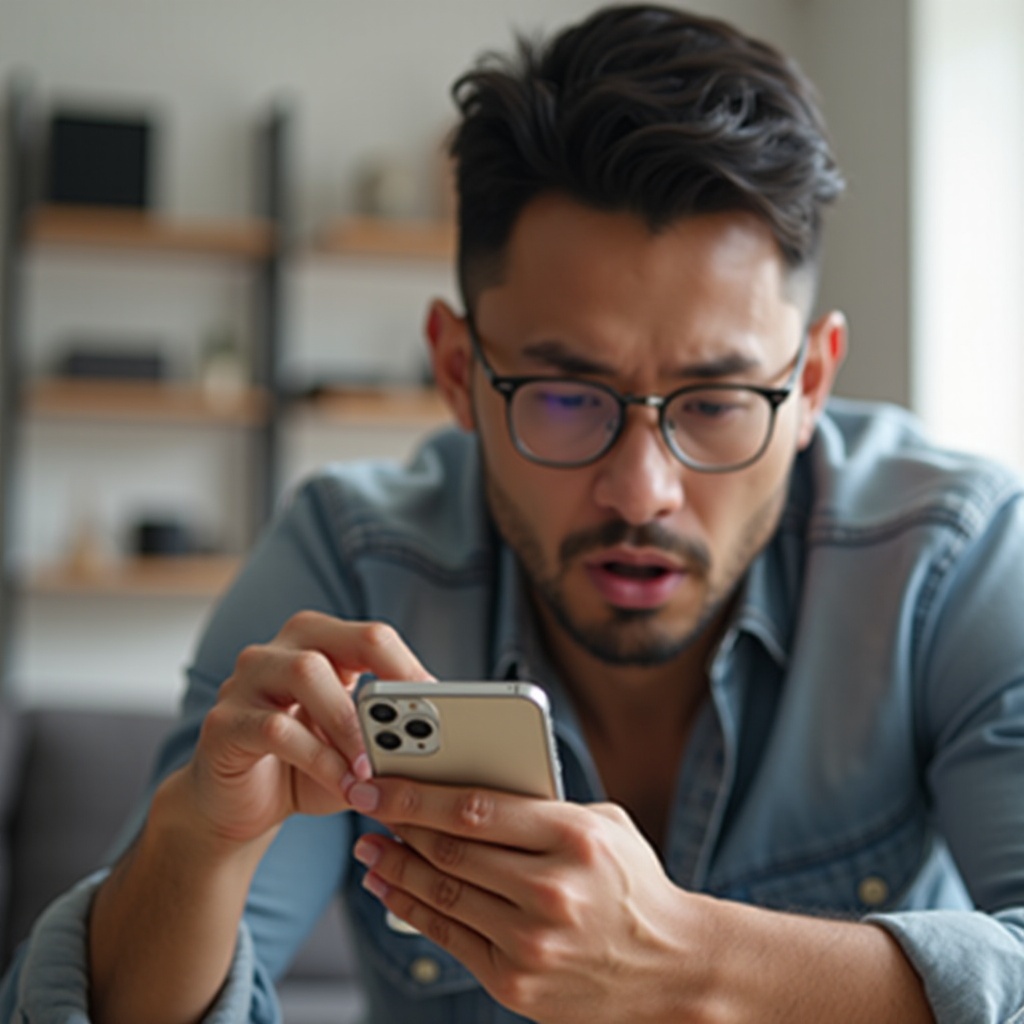
Alternative Solutions and Accessories
While fixing your iPhone’s built-in speaker might be the primary goal, alternative solutions and accessories can also be helpful:
Using External Bluetooth Speakers
- Pairing your iPhone with a quality Bluetooth speaker can greatly enhance audio output.
- Many portable speakers offer high-quality sound and increased volume.
Volume Booster Apps
- Certain apps can increase your phone’s volume beyond the standard settings. Download and try a reliable volume booster from the App Store.
- Be cautious with these apps to avoid potential damage to your hearing or device.
High-Quality Earphones
- Investing in premium earphones can provide a significant improvement in sound quality and volume.
- Earphones with their own volume controls offer an additional level of control.
These alternatives can serve as interim or long-term solutions while maintaining good speaker quality.
Preventive Measures to Maintain Speaker Quality
Prevention is often easier than repair when it comes to technology. Maintaining your iPhone speaker through regular practices can prolong its lifespan:
Regular Cleaning Routine
- Set a schedule for cleaning your device’s speaker grille using the methods discussed earlier.
- Regular maintenance helps prevent build-up that could affect sound quality.
Software Maintenance
- Keep your iPhone’s software up to date by installing the latest iOS updates.
- Regularly check and adjust your sound settings for optimal performance.
Proper Handling
- Avoid exposing your iPhone to water or dust-prone environments whenever possible.
- Use protective cases to minimize the risk of physical damage to your device.
By implementing these preventive measures, you can keep your iPhone speaker in top condition for longer periods.
Conclusion
Addressing the issue of a quiet iPhone speaker involves a mix of software tweaks, cleaning, and sometimes professional help. By systematically going through these solutions, you can identify and fix the problem, ensuring your iPhone’s speaker is performing at its best. Remember that regular maintenance can prevent many of these issues from arising in the first place.
Frequently Asked Questions
How can I tell if my iPhone speaker is damaged?
You can check for physical damages like cracks or dents near the speaker. Also, assess whether the volume issue persists across multiple apps.
Can a software update fix a quiet speaker?
Yes, software updates can fix bugs that might be affecting the speaker volume. Ensure your iPhone is running the latest iOS version.
Is it safe to use volume booster apps?
While many volume booster apps are safe, excessive volume boosts can damage your speaker or hearing. Use these apps cautiously.
