Introduction
The security of your home network is paramount. One way to ensure your network remains secure is by disabling the Wi-Fi Protected Setup (WPS) feature on your router. WPS is designed to simplify the process of connecting devices to your wireless network. However, the convenience of WPS can lead to significant security vulnerabilities. By following a few simple steps, you can disable WPS on your router and enhance your network’s security.

What is WPS and Why Should You Disable It?
Understanding WPS
Wi-Fi Protected Setup (WPS) is a network security standard that makes it easier for devices to join a Wi-Fi network without the need to enter a lengthy password. It typically involves pressing a button on the router or using a PIN to connect devices quickly.
Security Risks Associated with WPS
Despite its convenience, WPS has notable security flaws. Attackers can exploit the vulnerabilities in the WPS PIN method to gain unauthorized access to your network. This brute-force attack can happen quickly, leaving your network exposed. WPS is not always necessary, as traditional methods of connecting to a Wi-Fi network (with a secure password) are significantly safer.
Benefits of Disabling WPS
Disabling WPS dramatically reduces the risk of unauthorized access to your network. It eliminates the vulnerabilities associated with brute-force attacks on the WPS PIN method. By removing this potential security loophole, you take a significant step in safeguarding your home network from potential threats.

Step-by-Step Guide to Disable WPS
Access Your Router's Settings
To disable WPS, you'll first need to access your router's settings page. This process involves:- Ensure your device is connected to the router (via Wi-Fi or Ethernet).- Open a web browser and enter your router's IP address in the address bar. Common IP addresses include 192.168.1.1 or 192.168.0.1.- Log in using your router’s username and password. If you haven't changed these credentials, they are often found on a sticker on your router.
Navigating to WPS Settings
Once logged in:- Find the settings section related to WPS. This is often found under the Wireless or Security tab, depending on the router model.- Locate the WPS settings. You might find an option to disable WPS altogether.
Disabling WPS on Popular Router Brands
Netgear
- Navigate to the Advanced tab.
- Select Advanced Setup and then Wireless Settings.
- Uncheck the box labeled Enable WPS.
- Save changes.
Linksys
- Go to the Wireless tab.
- Select WPS from the submenu.
- Choose Manual Configuration.
- Disable WPS and save changes.
TP-Link
- Open the Wireless section.
- Select WPS (often under Advanced or Features).
- Disable the WPS feature.
- Save the configuration.
D-Link
- Go to the Advanced tab.
- Navigate to Advanced Network.
- Find and disable the WPS option.
- Save settings.
Enhancing Router Security Post-WPS Disabling
Disabling WPS is just one step. To further secure your router, consider the following actions:
Updating Firmware
Regularly updating your router's firmware ensures it has the latest security patches. Check the manufacturer’s website or your router’s settings interface for update options.
Changing Default Passwords
Routers typically come with default usernames and passwords that are widely known and easy to find. Change both the login and Wi-Fi passwords to something complex and unique.
Enabling Enhanced Encryption Protocols
Use WPA3 encryption where supported. WPA3 is the latest and most secure Wi-Fi encryption protocol. If WPA3 is not available, use WPA2.
Troubleshooting Common Issues
Unable to Access Router Settings
If you can't access your router's settings, try the following:- Ensure the device is properly connected to the router.- Verify you are using the correct IP address.- Reset your router if you have forgotten the login credentials.
WPS Still Showing as Enabled
If WPS still appears enabled after following the steps:- Revisit the settings and ensure changes were saved.- Restart the router to apply changes.- Consult the router’s manual for model-specific instructions.
Connection Issues After Disabling WPS
If you experience connection problems after disabling WPS:- Reboot all devices.- Reconnect to the Wi-Fi network manually by entering the password.- Ensure no outdated device settings are trying to use WPS for connection.
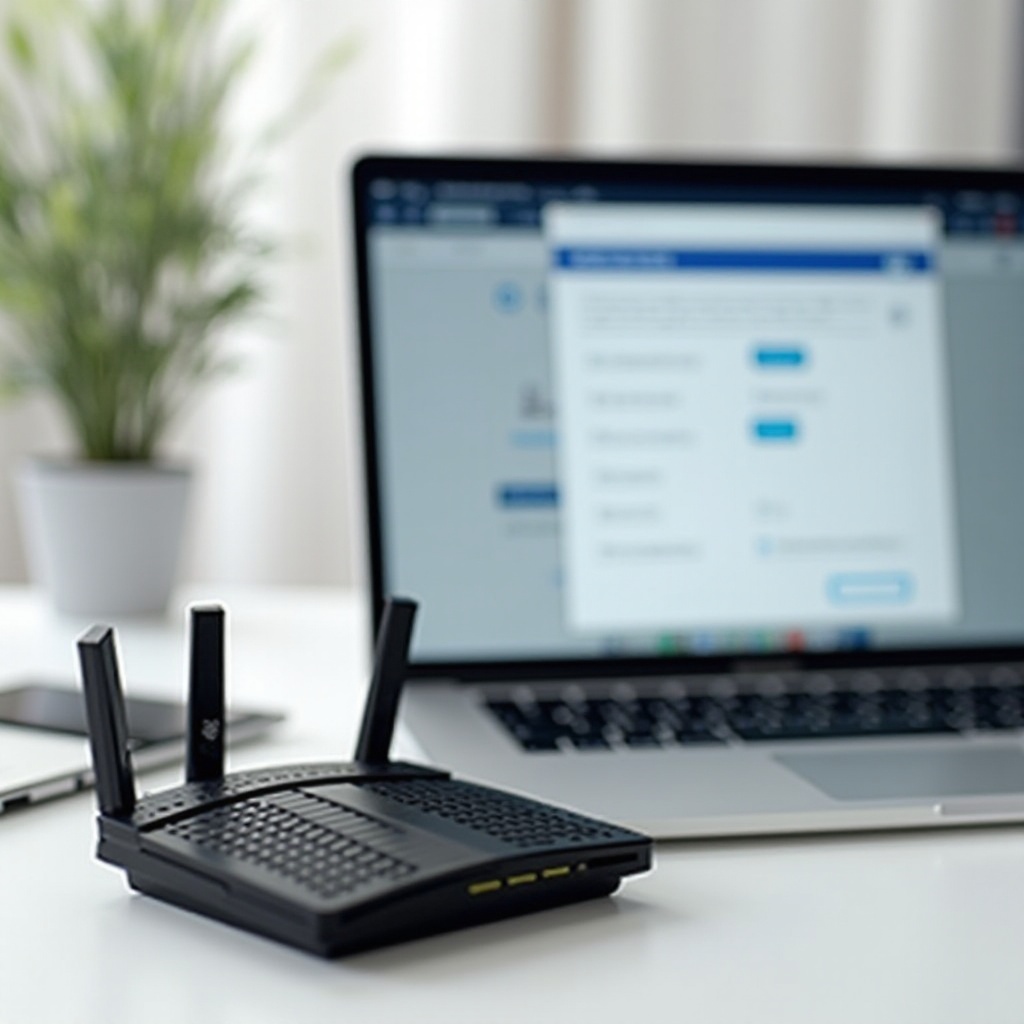
Conclusion
Disabling WPS on your router is a critical step in securing your home network. By understanding the vulnerabilities associated with WPS and following our guide, you can ensure your network remains protected against unauthorized access.
Frequently Asked Questions
How can I confirm that WPS is disabled?
After disabling WPS, revisit the WPS settings page in your router's interface. Ensure the WPS option remains unchecked or marked as disabled.
Will disabling WPS affect my internet speed?
No, disabling WPS will not affect your internet speed. It only affects the method of connecting devices to your network.
What should I do if I can't disable WPS on my router?
If you can't disable WPS, update your router’s firmware. Alternatively, consult the manufacturer’s customer support for assistance.
