Introduction
When you find your iPhone stuck in SOS mode, it can be both alarming and frustrating. This feature, designed to help in emergencies, sometimes gets stuck due to various reasons. Understanding the causes and implementing the right solutions can help you resolve this issue quickly and prevent it from happening again.
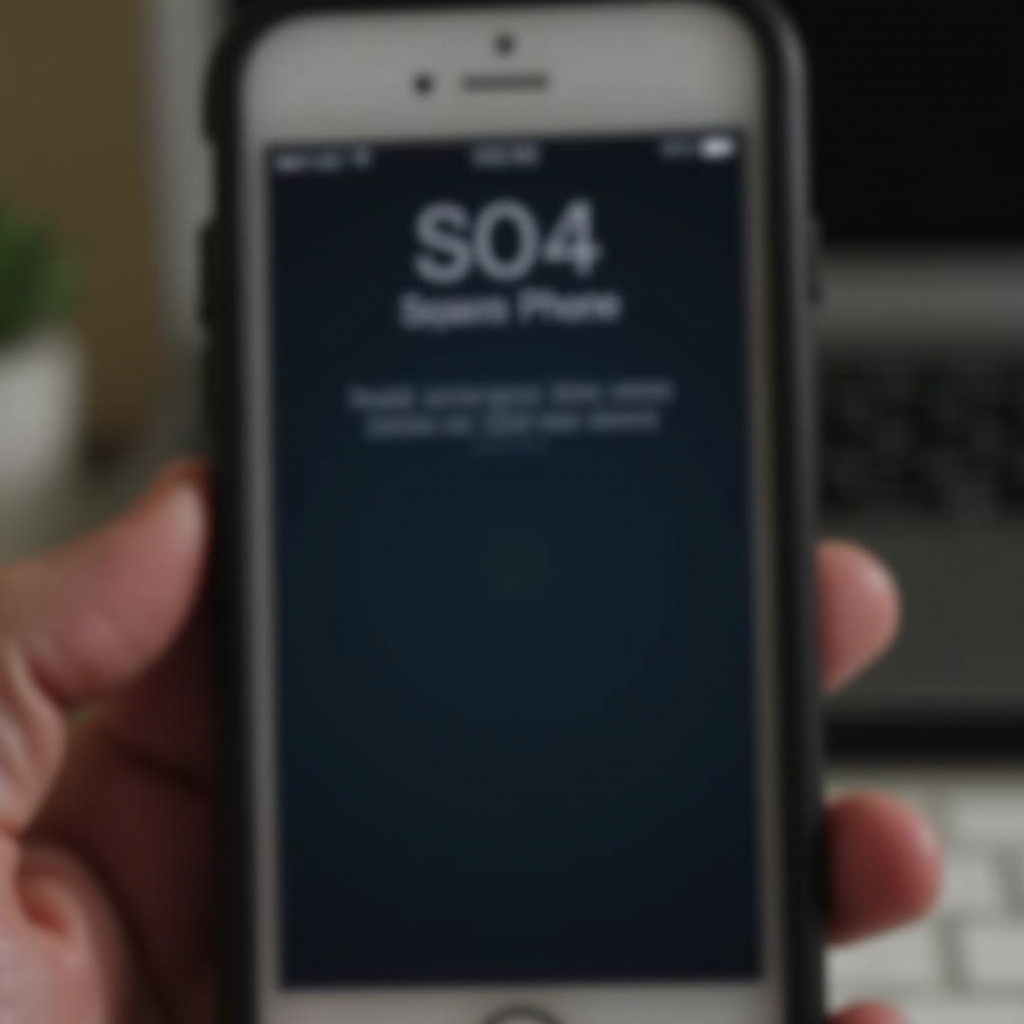
What is SOS Mode on iPhone?
SOS mode on iPhones is a safety feature that allows users to quickly call emergency services. When activated, your device automatically dials the local emergency number and sends a text message with your location to your emergency contacts. This is an essential feature for ensuring personal safety.
However, the SOS mode can sometimes get stuck, preventing your iPhone from functioning normally. Identifying the reasons why this happens is crucial to fixing the problem effectively.
Common Causes for iPhone Stuck in SOS Mode
Several factors can cause your iPhone to get stuck in SOS mode:
Accidental Activation: One of the most common causes is pressing the side button continuously or pressing the volume button and the side button simultaneously. This accidental activation can easily happen when handling the phone without paying attention.
Software Glitches and Bugs: Sometimes, a bug or a glitch in the iOS can cause the SOS mode to activate and get stuck. This is particularly common after an update or when apps conflict with the iOS.
Hardware Issues: Malfunctions in the hardware, such as a damaged side button, can also lead to the device being stuck in SOS mode.
Understanding these causes can help in diagnosing and troubleshooting the issue effectively.
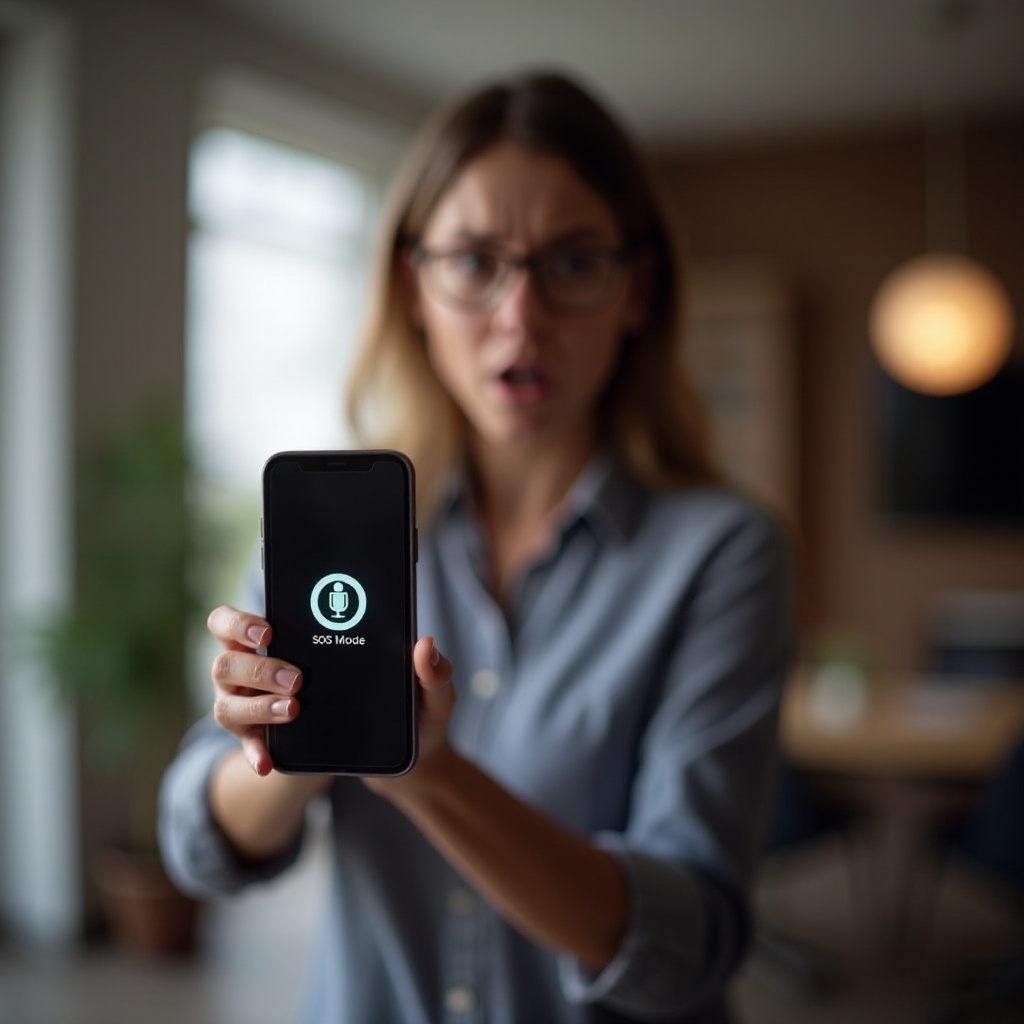
Troubleshooting iPhone Stuck in SOS Mode
When your iPhone gets stuck in SOS mode, there are several solutions you can try:
- Restarting Your iPhone:
Simply restarting your iPhone can resolve the issue. Press and hold the side button along with the volume button until the power-off slider appears. Drag the slider and wait for the iPhone to turn off completely. Then, press the side button again to turn it back on.
Updating iOS:
Ensure that your iPhone is running the latest version of iOS. Go to Settings > General > Software Update and check for any available updates. Updating your iPhone can resolve many software-related issues.
Checking SIM Card and Network Issues:
Remove the SIM card and reinsert it to ensure it’s properly seated. Also, check for any network issues by toggling the Airplane mode on and off.
Resetting Network Settings:
If network issues persist, resetting your network settings can help. Go to Settings > General > Reset > Reset Network Settings. This will erase all saved Wi-Fi networks, so you’ll need to reconnect to your Wi-Fi afterward.
Contacting Apple Support:
- If none of the above solutions work, it’s best to contact Apple Support. They can provide further assistance and check for any hardware issues that might be causing the problem.
By following these steps, you can effectively troubleshoot and resolve the SOS mode issue on your iPhone.

How to Prevent Your iPhone from Getting Stuck in SOS Mode
Preventing your iPhone from getting stuck in SOS mode involves taking some simple but effective measures:
- Regular Software Updates:
Keep your iPhone updated with the latest iOS to ensure any bugs or issues are fixed promptly.
Proper Handling and Usage Tips:
- Be mindful of how you handle your iPhone to avoid accidental activations. Avoid pressing the side and volume buttons simultaneously unless necessary.
By following these preventive tips, you can minimize the chances of your iPhone getting stuck in SOS mode.
Conclusion
Getting your iPhone stuck in SOS mode can be inconvenient, but it is usually fixable with the right steps. Understanding the causes and following the troubleshooting tips can help you resolve the issue efficiently. Moreover, taking preventive measures can reduce the chances of encountering this problem in the future.
Frequently Asked Questions
How do I exit SOS mode on my iPhone if restarting doesn’t work?
If restarting doesn’t work, try updating your iOS, checking SIM card and network issues, or resetting network settings. If the issue persists, contact Apple Support.
Can a faulty SIM card cause my iPhone to get stuck in SOS mode?
Yes, a faulty SIM card can lead to network issues, which might cause the iPhone to get stuck in SOS mode. Ensure your SIM card is properly seated and functioning.
What should I do if my iPhone frequently gets stuck in SOS mode?
If your iPhone frequently gets stuck in SOS mode, it might be due to a recurring issue. Consider updating your iOS regularly and following proper handling and preventive tips. Contacting Apple Support for a thorough check can also be helpful.
