Introduction
Encountering problems when trying to make calls on your Android phone can be extremely frustrating. While modern smartphones offer numerous features, the primary function of making and receiving calls remains paramount. If your Android phone won't make calls, the issue could stem from various sources, each needing its own solution.
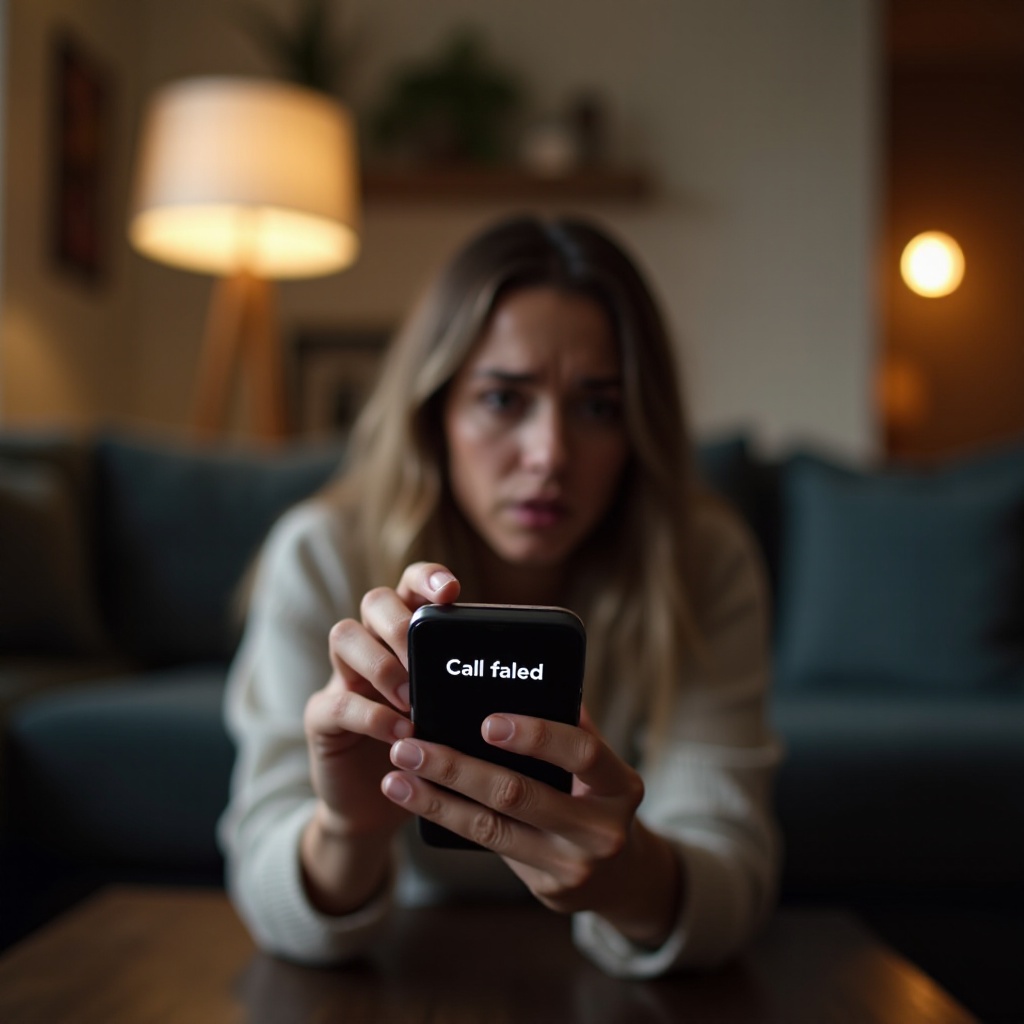
Check Your Network Connection
The first step in troubleshooting call issues is to ensure your phone has a reliable network connection. Poor or no connectivity is a common reason for call problems.
Ensure Airplane Mode is Off:Check if Airplane Mode has been accidentally turned on. This mode cuts off all wireless communication. Go to your settings and toggle Airplane Mode off if it is on.
Verify Cell Signal Strength:Check the signal bars at the top of your screen. If you’re in an area with poor reception, move to a different location where signal strength is stronger.
Switch Network Modes:Your phone might be set to the wrong network mode. Go to Settings > Connections > Mobile networks and try switching between automatic, LTE, or other available network types.
Now that your network connection is stable, it is time to inspect your phone settings.
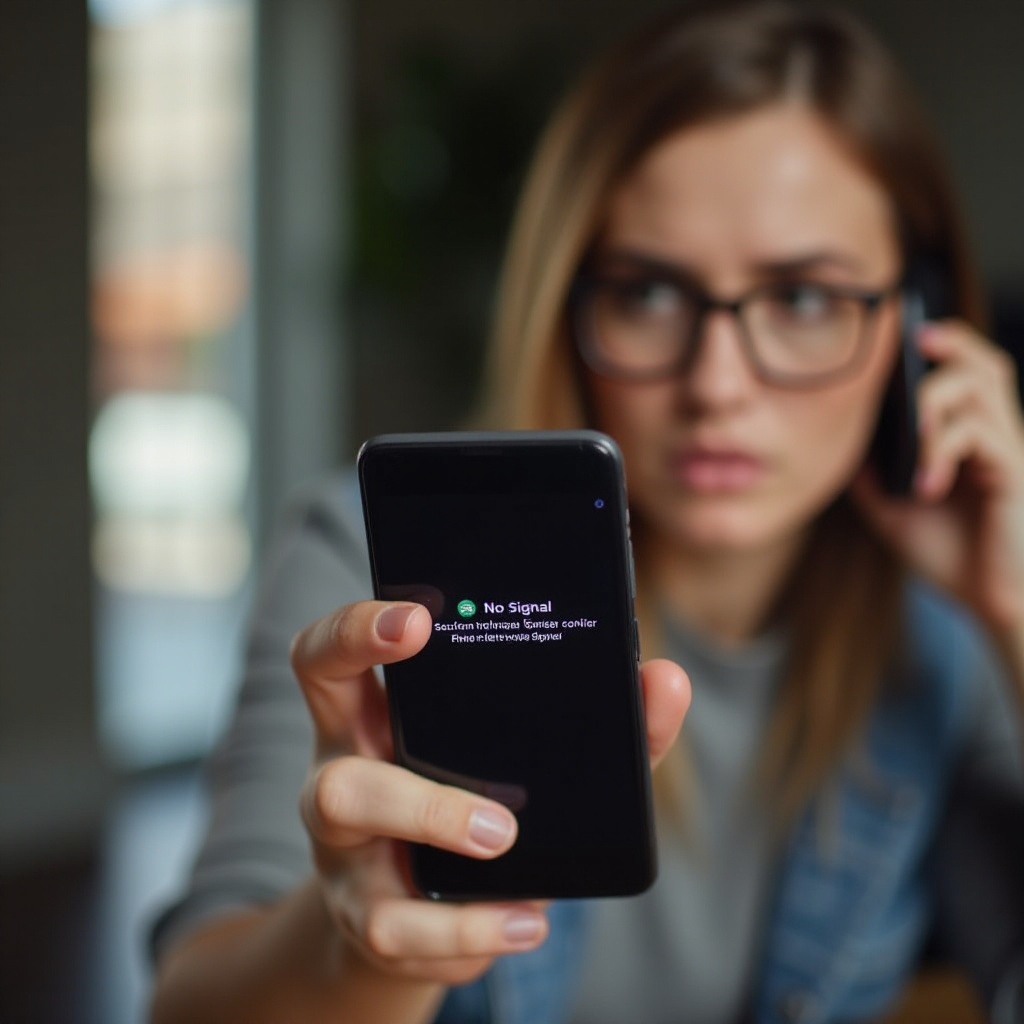
Inspect Your Phone Settings
Sometimes, settings within your Android phone might inadvertently block you from making calls.
Ensure Call Forwarding is Disabled:Call forwarding could be redirecting your calls elsewhere. Navigate to Settings > Call settings > Call forwarding and disable any active forwarding.
Turn Off Do Not Disturb Mode:The Do Not Disturb mode can prevent calls from coming through. Ensure this setting is turned off by going to Settings > Sound > Do Not Disturb.
Correcting these settings can resolve your call issues. Next, let us ensure your software and applications are up to date.
Update Software and Applications
Updates are regularly released to fix bugs and improve functionality. Ensuring your system and apps are up to date can resolve many issues.
Update Android OS:Go to Settings > System > Advanced > System Update. Download and install any available updates to ensure your operating system is current.
Update Carrier Settings:Carrier updates are crucial for maintaining network compatibility. Most phones will prompt you to update carrier settings when available. If not, contact your carrier for assistance.
Update Phone Applications:Go to the Google Play Store and check for any updates to dialer or system apps. Keeping these apps updated can resolve call-related issues due to incompatible versions.
Regular updates will resolve potential software glitches. Next, it is time to check your SIM card.
Check Your SIM Card
A malfunctioning SIM card can also prevent your Android phone from making calls.
Ensure Proper SIM Card Placement:Remove the SIM card and ensure it is properly and securely in place. A misaligned SIM can cause connectivity issues.
Try SIM Card in Another Phone:Place your SIM in a different phone. If the issue persists, the problem could be with the SIM card itself rather than your phone.
Testing your SIM card in another device can help determine if the card itself is defective. If the SIM card is not the issue, it is time to review your account status and carrier-related issues.

Review Account Status and Carrier Issues
Your carrier and account status can impact your ability to make calls. Ensuring everything is in good standing can help resolve issues.
Verify Account Status with Carrier:Ensure your account is active and all bills are paid. An unpaid bill or suspended account can prevent calling.
Check for Outstanding Bills:Log into your carrier account or contact your carrier to check if there are any unresolved issues or pending bills affecting your service.
Contact Carrier for Network Outages:Network outages in your area might prevent you from making calls. Contact your carrier or visit their service status page to check for outages.
Clearing up issues with your carrier can often resolve disruptions in service. Now, let's get your network settings inspected and reset.
Inspect and Reset Network Settings
Network settings can sometimes become corrupted or misconfigured. Resetting these settings can resolve the problem.
Perform Network Settings Reset:This reset can fix many network-related issues. Go to Settings > System > Advanced > Reset options > Reset Wi-Fi, mobile & Bluetooth.
Manually Select Network:Sometimes, manually selecting your network provider can re-establish a connection. Go to Settings > Connections > Mobile networks > Network operators and select your carrier.
Resetting network settings and re-establishing connections can resolve persistent connection issues. Lastly, let us consider potential hardware issues.
Consider Hardware Issues
If your efforts to resolve the issue through software and settings have failed, your phone’s hardware might be the problem.
Inspect Microphone and Speaker:Ensure the microphone and speaker are not blocked or damaged. Debris or damage can impede functionality.
Check for Water Damage:Water damage can cause internal components to malfunction. Signs of water damage often appear behind the battery or SIM card tray.
Visit Authorized Service Center:If you suspect hardware issues, bring your phone to an authorized service center for inspection and repair.
Professional hardware inspection can definitively diagnose issues beyond basic troubleshooting.
Conclusion
Struggling with call functionality can be a significant inconvenience. By systematically checking network connections, phone settings, software, SIM cards, carrier-related issues, and potential hardware problems, you can diagnose and often resolve the issue. If all else fails, professional support is always available.
Frequently Asked Questions
Why is my Android phone not making or receiving calls?
This issue can be due to poor network connection, incorrect settings, outdated software, a faulty SIM card, carrier issues, or hardware problems.
How do I reset my network settings on Android?
To reset network settings, go to Settings > System > Advanced > Reset options > Reset Wi-Fi, mobile & Bluetooth, and confirm the reset.
Can a damaged SIM card prevent calls on my Android?
Yes, a damaged or improperly placed SIM card can prevent your phone from making calls. Try removing, cleaning, and reinserting the SIM, or test it in another phone.
