Introduction
Are you finding it cumbersome to navigate through the screen lock on your Android phone? Whether you are seeking convenience or dealing with forgotten passwords, knowing how to turn off the screen lock on your Android phone can be incredibly useful. This guide aims to offer you an easy-to-follow approach to disable your screen lock while ensuring your device remains secure.
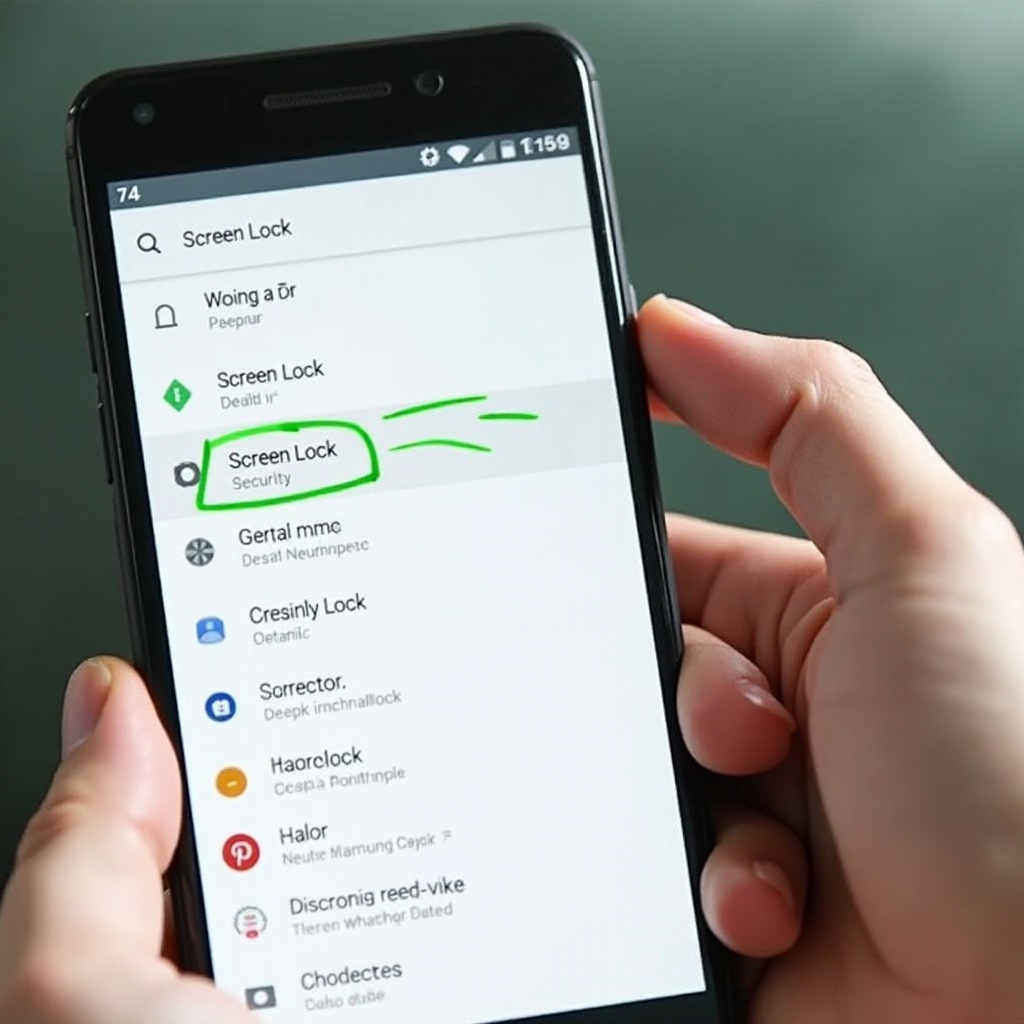
Understanding Screen Lock on Android
Before diving into the steps, it is important to understand what screen lock is and why it is prevalent on Android devices.
What is Screen Lock?
Screen lock is a security feature on Android phones that prevents unauthorized access. It includes several methods:
- Pattern Lock: A sequence of dots you need to connect.
- PIN Lock: A numeric code.
- Password Lock: A combination of characters, numbers, and symbols.
Different Types of Screen Locks
Understanding the different types of screen locks can help you better navigate the options available and choose what best suits your needs.
- Pattern Lock: Generally a 3x3 dot matrix that you need to draw a specific pattern on.
- PIN Lock: A 4-16 digit numerical code.
- Password Lock: A more complex lock featuring numbers, letters, and symbols.
- Biometrics: Includes fingerprint and facial recognition, which are often layered on top of the more traditional locks.
These locks vary in complexity and security, catering to different user needs.
Why You Might Want to Turn Off Screen Lock
There are various reasons why turning off screen lock might be advantageous.
Convenience and Instant Access
Walking through multiple layers of security every time you unlock your phone can be cumbersome. Removing screen lock allows for immediate access, speeding up daily interactions.
Situations Warranting Screen Lock Removal
- Frequent Device Usage: If you use your phone excessively for work or entertainment, constantly entering security features might become annoying.
- Trusted Environments: When you are in a secure environment (like your home), the need for screen locks diminishes.
This, however, leads us to how you can turn off screen lock without compromising essential security.
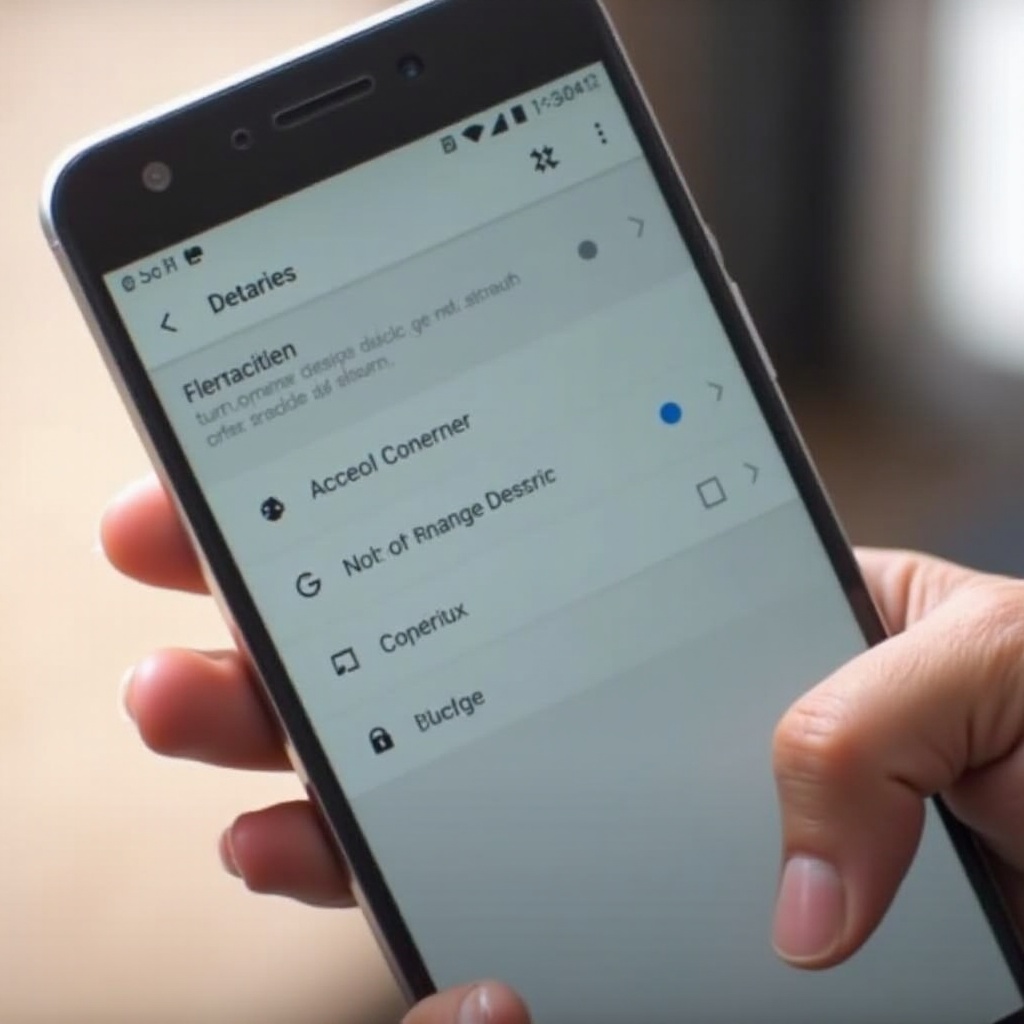
General Steps to Turn Off Screen Lock on Android Phones
Disabling screen lock generally follows a universal process across Android devices. Here is how you can proceed.
Accessing the Settings Menu
- Unlock your device and go to the home screen.
- Open the Settings App: Usually represented with a gear icon.
Navigating to Security or Lock Screen Options
- Scroll down to find Security & Location or Lock Screen. This might vary slightly based on your device model.
- Tap on Screen Lock.
Selecting Screen Lock Type and Choosing ‘None’ or ‘Swipe’
- You may be prompted to enter your current lock details.
- Choose ‘None’ or ‘Swipe’ to disable the lock.
- Confirm the changes and exit the settings.
Brand-Specific Instructions
Although the process is quite standard, different brands may have slight variations.
How to Turn Off Screen Lock on Samsung Devices
- Open Settings: Enter from the app drawer.
- Select Lock Screen:
- Choose Screen Lock Type: Enter your current security details.
- Select None or Swipe: Confirm and exit.
How to Turn Off Screen Lock on Google Pixel Phones
- Open Settings: Navigate through the app menu.
- Go to Security:
- Tap Screen Lock: Enter your pin or password if required.
- Select None: Confirm the action.
How to Turn Off Screen Lock on OnePlus Phones
- Access Settings: From the home screen app drawer.
- Choose Security & Lock Screen:
- Screen Lock: Enter your current credentials.
- Disable: Choose None or Simple Swipe method.
Following these branded instructions can ensure you successfully disable your lock screens.
Troubleshooting Common Issues
Sometimes, you might run into issues while trying to disable the screen lock. Let’s look into some common problems and their solutions.
Dealing with Forgotten Passwords
If you've forgotten your screen lock details:1. Reset through Google Account: On the lock screen, choose the 'Forgot Pattern' or similar options and log in with your Google account to reset.2. Factory Reset: As a last resort, perform a factory reset. Note this will delete all data on the device.
Overcoming Device Admin Settings Blocking Changes
Sometimes, admin settings imposed by an app might block changing screen security.1. Locate Device Admin Apps: Go to Security in the settings.2. Revoke Admin Rights: Select the interfering app and revoke its admin rights.3. Retry: Follow the earlier steps to remove the screen lock.
Ensuring Device Security Post Screen Lock Removal
Removing a screen lock lowers your device’s security posture substantially, hence it’s advisable to implement alternative measures.
Alternative Security Measures
- App-Specific Locks: Use app-specific locks for sensitive applications.
- Biometric Security: Use fingerprints or facial recognition where supported.
Best Practices for Data and Device Safety
- Keep Personal Information Safe: Avoid storing highly confidential data unprotected.
- Regular Software Updates: Ensure your system is updated to combat any vulnerabilities.
By following these precautions, you can manage a balance between convenience and security.
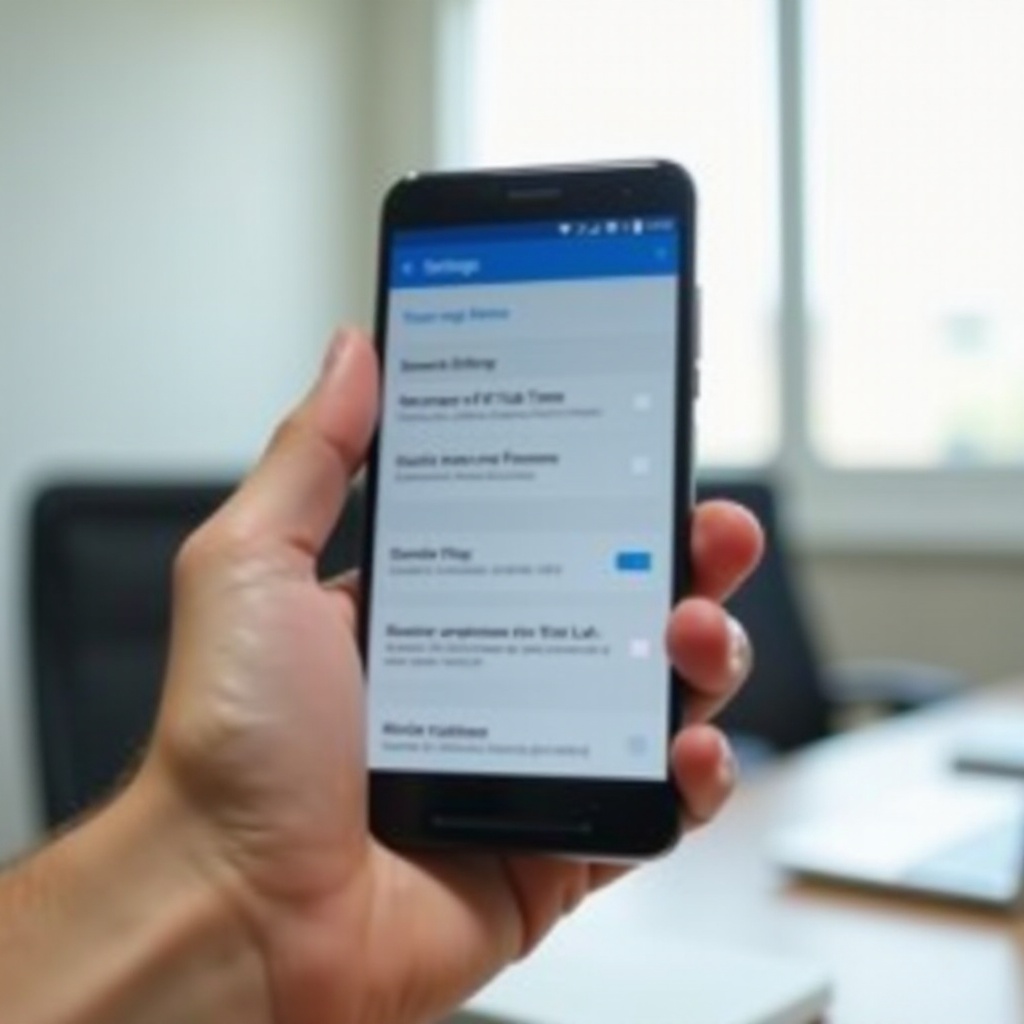
Conclusion
Disabling your Android phone’s screen lock can make daily tasks faster and more convenient. However, understanding the various options and potential issues is crucial. It is advisable to implement alternative security measures to enhance your device's safety.
Frequently Asked Questions
What should I do if I can't turn off the screen lock?
Ensure no device admin apps are blocking the change. Revoke their permissions in settings and try again.
Will turning off the screen lock affect other security features?
Turning off the screen lock mainly affects initial phone access. Your in-app security settings will remain unaffected.
Can I quickly re-enable the screen lock if needed?
Yes, you can revert the settings by navigating to Security or Lock Screen options in the settings and selecting a preferred lock type.
