Introduction
Mirroring your iPhone to a Firestick opens up a new world of possibilities. Whether you want to stream photos, videos, or even play games on a larger screen, knowing how to accomplish this task can be extremely beneficial. This guide will walk you through everything you need to know to successfully mirror your iPhone to your Firestick.
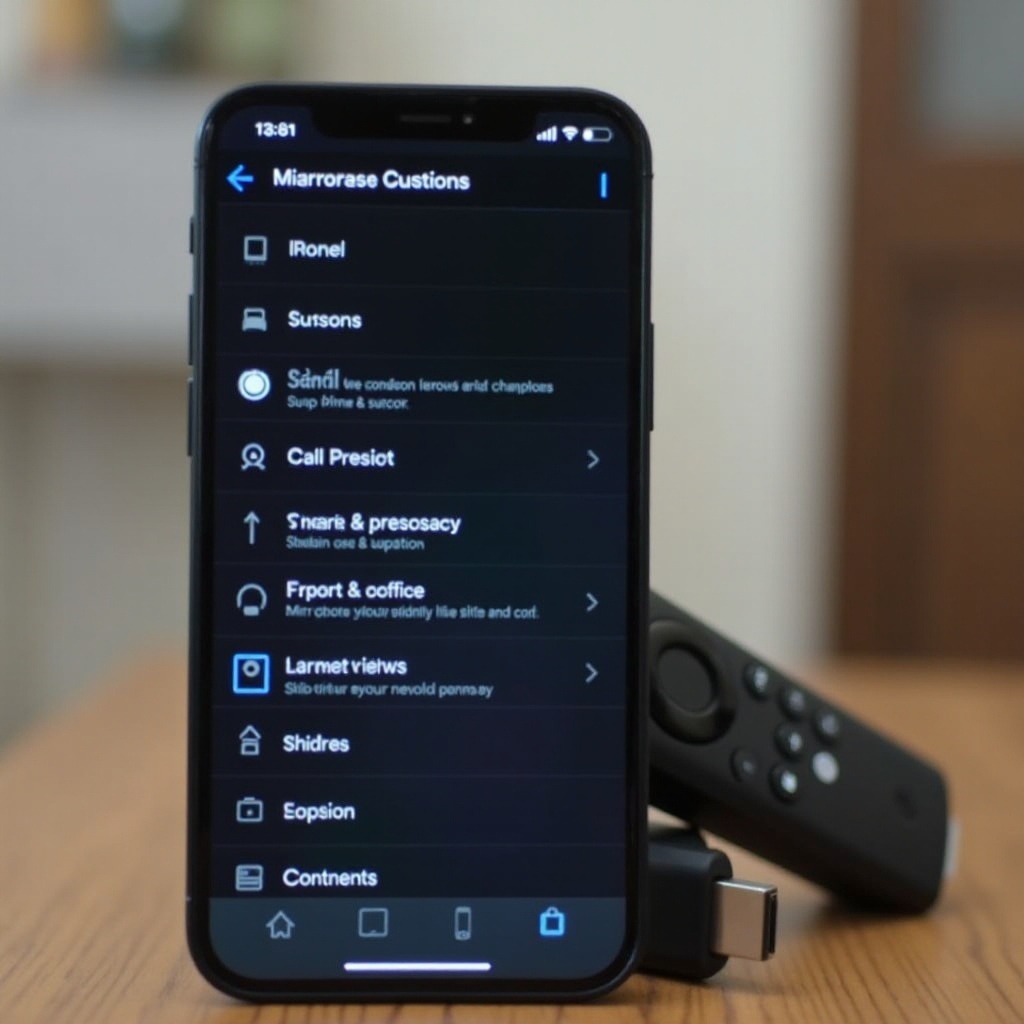
Understanding Screen Mirroring
What is Screen Mirroring?
Screen mirroring is the process of duplicating your iPhone's display onto another screen, like a Firestick connected to a TV. This technology is incredibly useful for presenting content, sharing media with friends and family, or displaying apps on a larger screen.
How Firestick Supports Screen Mirroring
Amazon Firestick supports screen mirroring through various apps and built-in functionalities. Knowing how these features work can help you make the most out of your device. Generally, Firestick uses apps like AirScreen to facilitate the connection between your iPhone and the Firestick.
Compatibility Considerations
Before diving into the mirroring process, it is essential to check the compatibility of your devices. Ensure that your iPhone is running iOS 9 or later and that your Firestick is updated to the latest software version. Compatibility checks can save you time and prevent technical issues.
Preparing Your Devices
Necessary Equipment (iPhone, Firestick, Internet Connection)
To begin, gather the necessary equipment: your iPhone, a Firestick, and a stable internet connection. These components are the backbone of a successful mirroring process.
Updating Software and Firmware
Next, update your iPhone and Firestick to the latest software versions. On your iPhone, go to Settings > General > Software Update. On your Firestick, navigate to Settings > My Fire TV > About > Check for Updates. Keeping your devices updated ensures smoother and more reliable connectivity.

Step-by-Step Instructions for Mirroring with AirScreen
We've covered the basics; it's time to dive into the core steps. AirScreen is one of the most popular apps for mirroring iPhones to Firesticks, and it's relatively easy to set up.
Installing AirScreen on Firestick
- Turn on your Firestick and go to the home screen.
- Use the search feature to look for 'AirScreen'.
- Select the AirScreen app from the search results and install it.
Configuring AirScreen Settings
- Open the AirScreen app.
- Select 'Start' to configure the necessary settings.
- Follow the on-screen instructions to enable AirPlay.
Connecting Your iPhone to Firestick via AirPlay
- Ensure your iPhone and Firestick are on the same WiFi network.
- Swipe down from the upper-right corner of your iPhone to open Control Center.
- Tap 'Screen Mirroring' and select your Firestick from the list.
- You should see your iPhone screen appear on your TV.
Alternative Methods for Mirroring
In case AirScreen isn't your preferred choice, there are alternative methods to achieve the same result.
Using ApowerMirror
ApowerMirror is another reliable app for mirroring your iPhone to a Firestick.1. Download and install ApowerMirror on both your iPhone and Firestick.2. Launch the app and connect both devices to the same WiFi network.3. Follow the prompts to establish the mirroring connection.
Using Reflector
Reflector is a software option for those looking for more advanced features.1. Download Reflector on your Firestick and iPhone.2. Open the Reflector app on both devices.3. Follow the instructions to connect and mirror your display.
Comparing Performance and Usability
Both ApowerMirror and Reflector offer unique features, but the choice largely depends on your specific needs. ApowerMirror is user-friendly and straightforward, while Reflector provides more customization options.

Troubleshooting Common Issues
Even with the best preparations, you may encounter some issues. Here’s how to address common problems.
Connectivity Problems and Fixes
Check your WiFi connection and ensure both devices are on the same network. Restart your router if necessary.
Display and Audio Quality Issues
Adjust your iPhone’s resolution settings and ensure that your Firestick is properly connected to your TV.
General Troubleshooting Tips
Restart both devices, recheck your connection settings, and ensure that no background apps are disrupting the process.
Tips for Optimal Performance
For the best mirroring experience, consider the following tips:
Ensuring Strong WiFi Connection
A stable and fast internet connection is crucial. Position your router centrally and minimize interference from other devices.
Adjusting Display Settings
Ensure your TV’s display settings are optimized for the best picture quality. Adjust brightness, contrast, and resolution settings as needed.
Avoiding Common Pitfalls
Avoid running multiple apps during mirroring to prevent lag. Close any unnecessary applications on your iPhone for a smoother experience.
Conclusion
By following the steps outlined in this guide, you can successfully mirror your iPhone to a Firestick and enjoy your content on a bigger screen. Whether you're using AirScreen, ApowerMirror, or Reflector, each method offers its unique advantages to enhance your viewing experience.
Frequently Asked Questions
How do I know if my iPhone and Firestick are compatible?
Ensure your iPhone runs iOS 9 or later and your Firestick is updated to the latest software version.
What should I do if the screen mirroring is lagging?
Check your WiFi connection, ensure no unnecessary apps are running, and restart both devices if needed.
Are there any risks in using third-party apps for mirroring?
While most third-party apps are safe, always download from trusted sources and verify app permissions to ensure security.
