Introduction
Whether your Toshiba laptop is running slow, infected with a virus, or you just want to wipe it clean for a fresh start, a factory reset can be an effective solution. Performing a factory reset can restore your laptop to its original state, removing all personal data, installed programs, and system settings. This guide will cover everything you need to know about factory resetting your Toshiba laptop, including preparation steps, different reset methods, and post-reset procedures.

Understanding Factory Reset
Definition and Purpose
A factory reset, also known as a hard reset or system restore, is a process that returns a laptop to its original manufacturer settings. This operation erases all data, applications, and settings that were added after the laptop left the factory. The primary purpose of a factory reset is to resolve software issues, remove malware, and improve the overall system performance.
Scenarios for Performing a Factory Reset
There are several situations where a factory reset is advisable:- Your laptop is significantly slower than usual.- The system is infected with malware or viruses.- Software errors appear frequently.- You are preparing to sell or give away the laptop.
Each of these scenarios can benefit from a fresh start that eliminates accumulated junk files, malware, and other issues.

Preparing for Factory Reset
Proper preparation is crucial before performing a factory reset to prevent data loss and ensure a smooth process.
Backing up Important Data
Before proceeding, make sure to back up any important files, documents, photos, and other data. You can use:- External hard drives or USB flash drives.- Cloud storage services like Google Drive, Dropbox, or OneDrive.
Backing up ensures that you can restore important files after the reset.
Ensuring Power Supply
Losing power during a factory reset can cause severe issues. Make sure your laptop is connected to a reliable power source. It's also advisable to keep the battery fully charged as an additional precaution.
Once you have your data backed up and power concerns addressed, you're ready to start the factory reset process.
Methods to Factory Reset Toshiba Laptop
There are several ways to factory reset a Toshiba laptop. Here, we'll cover three common methods including the Toshiba Recovery Wizard, Windows settings, and the recovery partition.
Using Toshiba Recovery Wizard
The Toshiba Recovery Wizard is a built-in tool designed to restore your laptop to its original factory settings.
- Accessing the Recovery Wizard:
- Turn off your Toshiba laptop.
- Press the power button while holding down the '0' (zero) key.
Release the '0' key when the Recovery Wizard screen appears.
Step-by-Step Process:
- Follow the on-screen instructions to proceed with the factory reset.
- Choose the option to restore to out-of-box state.
- Confirm that you want to continue, and the process will begin.
Using Windows Settings
This method is straightforward and can be done directly from the Windows operating system.
- Steps to Reset Through Windows Settings:
- Open the Settings menu by pressing
Win+I. - Navigate to Update & Security > Recovery.
- Under Reset this PC, click on Get started.
- Choose to Remove everything or Keep my files.
- Follow the on-screen instructions to complete the reset.
Using Recovery Partition
Most Toshiba laptops come with a recovery partition that can restore the system.
- Accessing the Recovery Partition:
- Turn off your laptop.
- Power it on, quickly press and hold the 'F12' key.
Select HDD Recovery from the boot menu.
Detailed Process:
- Follow the prompts to initiate the factory reset.
- Confirm your choice to start the reset process.
After selecting and performing one of these reset methods, your laptop will restart and begin the restoration process.
Post-Reset Checklist
Once the factory reset is complete, there are several steps to ensure your laptop is fully functional and ready for use again.
Initial Setup
Upon restarting, you'll need to go through the initial setup process:- Select your region and language.- Create a user account or sign in with your Microsoft account.- Connect to Wi-Fi.
Restoring Your Data
You can now restore the data you backed up earlier:- Connect your external storage device or access your cloud storage account.- Transfer back all necessary files to your laptop.
Installing Essential Software
Finally, reinstall any essential software, such as:- Antivirus programs.- Office suites.- Browsers and other daily-use applications.
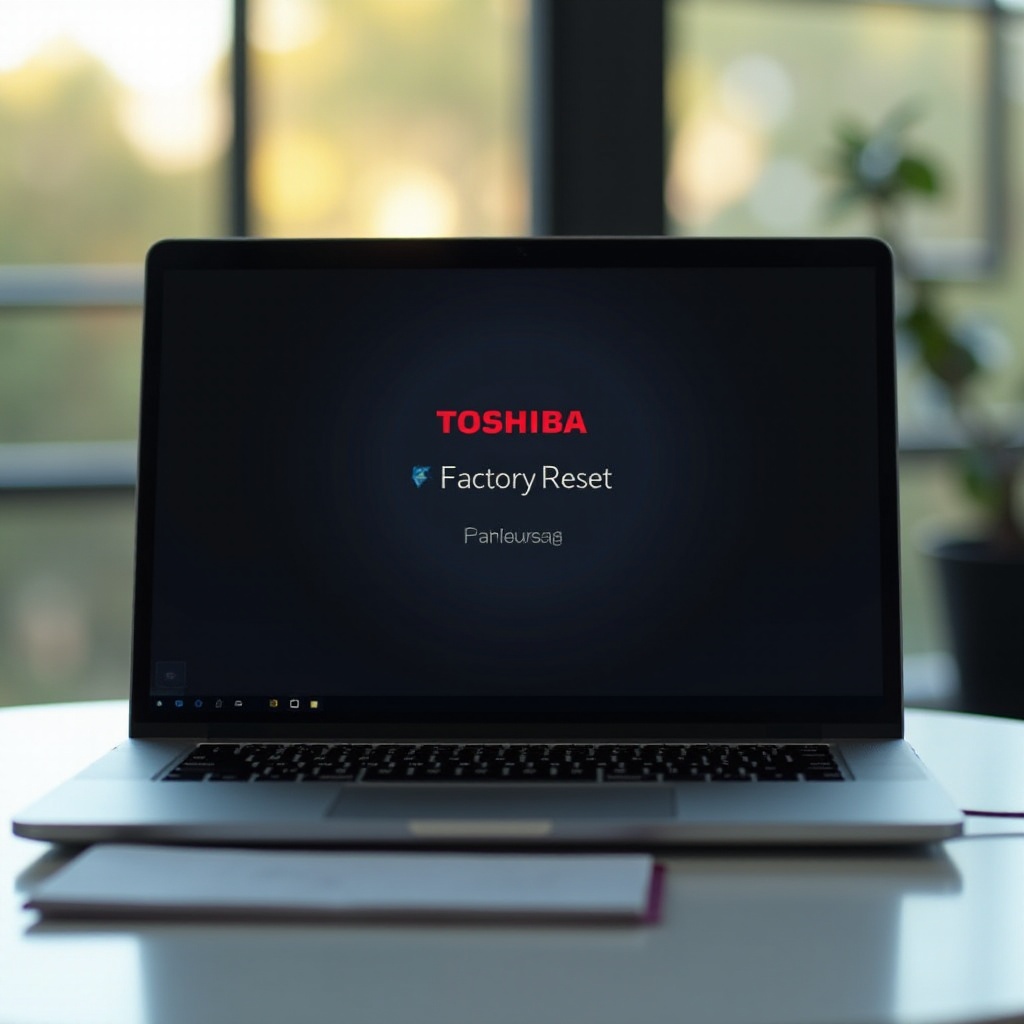
Troubleshooting Common Issues
Sometimes, issues may arise during or after the factory reset process. It's important to know how to address these common problems.
Recovery Wizard Not Working
If the Recovery Wizard fails to launch:- Confirm that you followed the steps correctly.- Check if the recovery partition is intact.- Consult Toshiba support for further assistance.
Errors During Reset
If errors occur during the reset, consider these steps:- Ensure all hardware connections are secure.- Try resetting again using a different method.- Seek professional assistance if issues persist.
Conclusion
Performing a factory reset on your Toshiba laptop can resolve many performance issues, remove malware, and give your device a fresh start. By following the correct steps, backing up your data, and understanding different reset methods, you can confidently and safely reset your laptop. Always remember to troubleshoot effectively to handle any issues that might arise.
Frequently Asked Questions
What should I do if the Toshiba Recovery Wizard is not working?
If the Recovery Wizard isn't working, ensure you followed the steps correctly. Verify the recovery partition and consult Toshiba support if necessary.
Will factory resetting my Toshiba laptop remove viruses?
Yes, a factory reset can remove viruses and malware since it restores the system to its original state by erasing all data and programs.
How long does it take to complete a factory reset on a Toshiba laptop?
The duration of a factory reset can vary but typically takes between 30 minutes to 2 hours, depending on the laptop model and system.
