Introduction
When your laptop is charging but won't turn on, it can be frustrating and disruptive. This common issue can stem from various causes, ranging from simple connection problems to more complex hardware or software malfunctions. Addressing these issues promptly is crucial to restoring your laptop's functionality. This guide provides a comprehensive troubleshooting process to help identify and resolve the problem efficiently.

Initial Checks
Before diving into more complex solutions, perform some basic checks to rule out simple issues.
Ensuring Connections Are Secure
Your laptop might not turn on if the connections aren't secure. Follow these steps:
- Check the power adapter: Ensure the charger is properly plugged into both the wall outlet and the laptop. Look for any loose connections.
- Inspect the power cord: Examine the power cord for any visible damage or fraying. A damaged cord may not deliver the necessary power.
Inspecting the Charger and Cable for Damage
Your laptop charger and cable can wear out over time, impacting their functionality:
- Physical inspection: Look for any signs of wear, such as fraying, bends, or cuts on the charger and cable.
- Test with another charger: If possible, use an identical charger to see if the laptop turns on. This can help determine if the charger is faulty.
If these initial checks don't resolve the issue, move on to more detailed diagnostic steps.
Battery and Power Supply
Verifying Battery Health
A faulty or dead battery could be the reason your laptop won't turn on:
- Remove the battery: If your laptop has a removable battery, take it out and try turning on the laptop with only the power adapter connected.
- Check battery health: Many laptops have built-in battery health diagnostics. Run these to see if your battery needs replacing.
Testing With an Alternate Power Supply
Sometimes, the power supply itself might be the issue:
- Use an alternate power supply: If you have access to another compatible power supply, use it to see if your laptop responds.
- Ensure voltage compatibility: Verify that the alternate power supply matches your laptop's voltage and amperage requirements.
If the battery and power supply are not causing the issue, proceed to perform a power drain.

Performing a Power Drain
Step-by-step Process to Remove Residual Power
Residual power can prevent your laptop from starting up. Performing a power drain can help:
- Turn off the laptop: Ensure the laptop is completely powered off.
- Unplug all peripherals: Disconnect all external devices and power sources.
- Remove the battery: If applicable, take out the battery.
- Hold the power button: Press and hold the power button for 15-30 seconds. This will drain residual power from the system.
- Reassemble and power up: Reinsert the battery, reconnect the power adapter, and try turning on the laptop.
Safety Measures During Power Drain
When performing a power drain, keep these safety measures in mind:
- Avoid static electricity: Work on a non-carpeted surface and optionally use an anti-static wrist strap.
- Handle components carefully: Be gentle when removing and reinserting the battery or other components.
If a power drain does not resolve the issue, internal hardware inspections may be necessary.
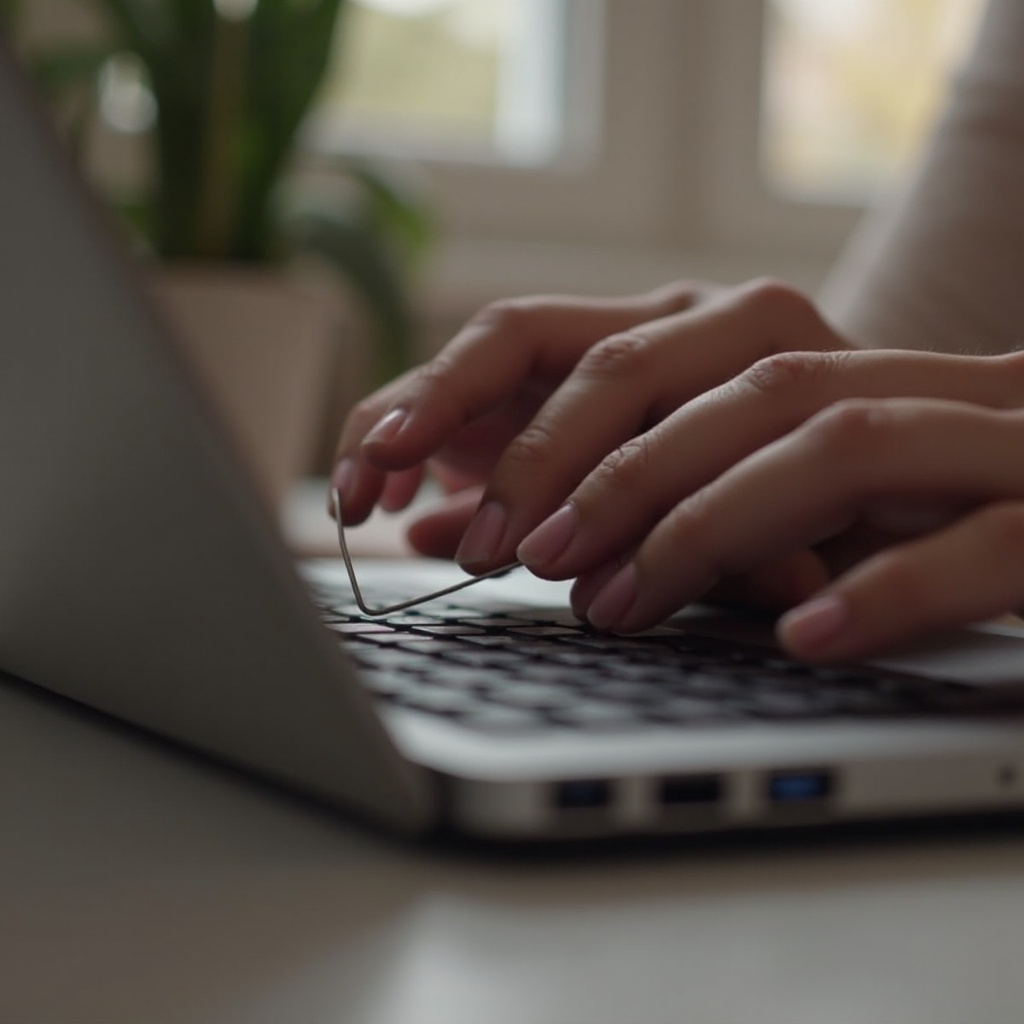
Internal Hardware Checks
Examining the Power Button and Internal Connections
Hardware issues within your laptop can also be the culprit:
- Inspect the power button: Check if the power button is stuck or malfunctioning. Sometimes, dust or debris can cause problems.
- Open the laptop case: If you're comfortable, open the laptop case to inspect internal connections. Look for loose cables or damaged components.
Tips for Opening the Laptop Safely
Opening your laptop can be delicate work. Follow these tips:
- Refer to the manual: Consult your laptop’s service manual for specific instructions.
- Use proper tools: A set of small screwdrivers and prying tools can help you open the case without causing damage.
- Keep track of screws: Use a small container to hold screws and components to avoid losing them.
If internal hardware checks don’t solve the issue, it might be time to look at software-related problems.
Software-Related Issues
Resetting BIOS Settings
Incorrect BIOS settings can prevent your laptop from booting:
- Access BIOS/UEFI: Turn on your laptop and press the required key (often F2, F10, or DEL) to enter BIOS settings.
- Reset to default settings: Look for an option to reset BIOS to default (usually found under 'Exit' or 'Advanced' tabs).
- Save and exit: After resetting, save the changes and exit BIOS.
Booting Into Safe Mode to Isolate Software Issues
Certain software problems can also cause startup failures:
- Enter Safe Mode: Turn off your laptop, then restart while pressing F8 (or other designated key) to boot into Safe Mode.
- Check startup programs: In Safe Mode, disable recent startup programs or software that might be causing issues.
- Run system diagnostics: Use built-in diagnostics tools like Windows Recovery Environment to identify and fix issues.
Conclusion
Addressing why your laptop is charging but won't turn on requires a systematic approach, starting with basic checks and moving through more detailed diagnostics. By carefully following these steps, you can identify the root cause and potentially resolve the issue without needing professional repair services. However, if the problem persists, seeking professional help is advisable to prevent further damage.
Frequently Asked Questions
What should I do if my laptop won't turn on but is charging?
First, verify that all connections are secure. Perform a power drain and check for any visible damage to the charger and cables. If the problem persists, inspect internal hardware and reset BIOS settings.
Can a laptop charger cause the laptop not to turn on?
Yes, a faulty charger can prevent the laptop from turning on. Try using an alternate charger to see if the problem is resolved. Ensure it matches the voltage and amperage requirements of your laptop.
When should I seek professional help for my laptop power issues?
If you have tried all troubleshooting steps, including basic checks, power drains, hardware inspections, and software resets, and the laptop still won't turn on, it’s best to seek professional repair services. Avoid further DIY attempts to prevent additional damage.
