Introduction
Text messaging has become an essential part of our daily communication. When you suddenly stop receiving texts, it can be frustrating and inconvenient. Understanding why this is happening on your Android phone is crucial to fixing the issue and ensuring you stay connected with friends, family, and colleagues.
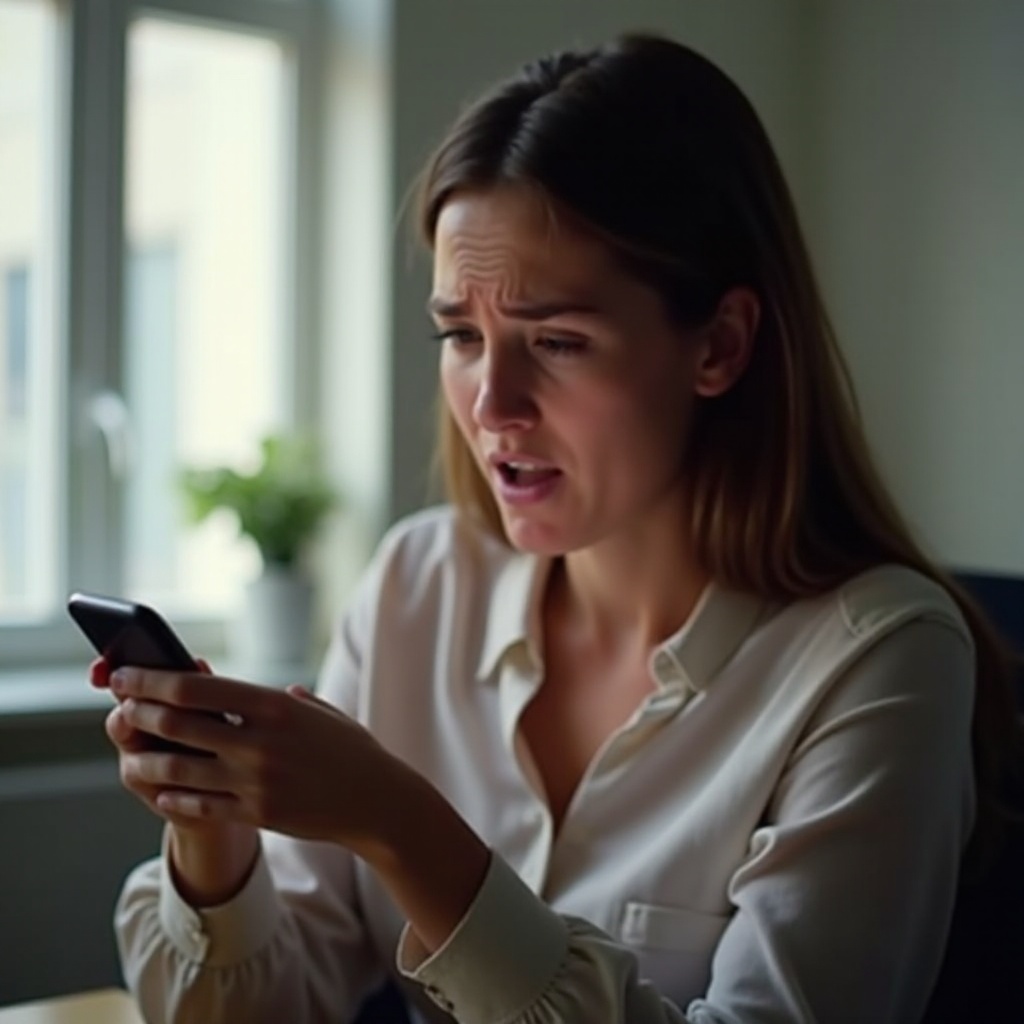
Common Reasons for Not Receiving Texts
Several factors can contribute to the problem of not receiving texts. Identifying the exact reason can help streamline the troubleshooting process.
Network Issues
One of the most common culprits is network-related problems. If you are in an area with poor coverage or if there's a temporary network outage from your carrier, your phone might struggle to receive messages. Signal strength can fluctuate, especially in buildings or rural areas.
Phone Settings Configuration
Sometimes, the issue lies within your phone's settings. Features like Do Not Disturb mode or Airplane Mode can block incoming texts. Additionally, if your phone is set to a network mode not supported in your area, this can also cause issues.
Carrier Issues
Problems on your carrier's end can also affect text message delivery. Subscription issues, account suspensions, or carrier-specific settings might be the reasons you're not receiving texts.
Troubleshooting Steps
Once you're aware of the possible reasons, the next step is to troubleshoot and fix the issue. Follow these steps systematically for the best results.
Check Signal Strength and Network Connection
- Check Signal Bars: Ensure that your phone displays an adequate number of signal bars.
- Move to an Open Area: If indoors, try moving outside or near a window to improve signal.
- Toggle Airplane Mode: Turn Airplane Mode on for 10 seconds and then off to reset the connection.
- Wi-Fi Calling: Enable Wi-Fi calling if your carrier supports it, especially in low-signal areas.
Restart Your Android Phone
A simple restart can resolve many temporary issues:
- Hold Down Power Button: Press and hold the power button.
- Select Restart: Tap on the restart option or power off and then on again.
- Wait for Boot: Allow your phone to restart and reconnect to the network.
Verify if Do Not Disturb Mode or Airplane Mode is Enabled
- Check Quick Settings Panel: Swipe down from the top to access quick settings.
- Ensure DND and Airplane Mode Are Off: Look for the Do Not Disturb and Airplane Mode icons and make sure they are turned off.
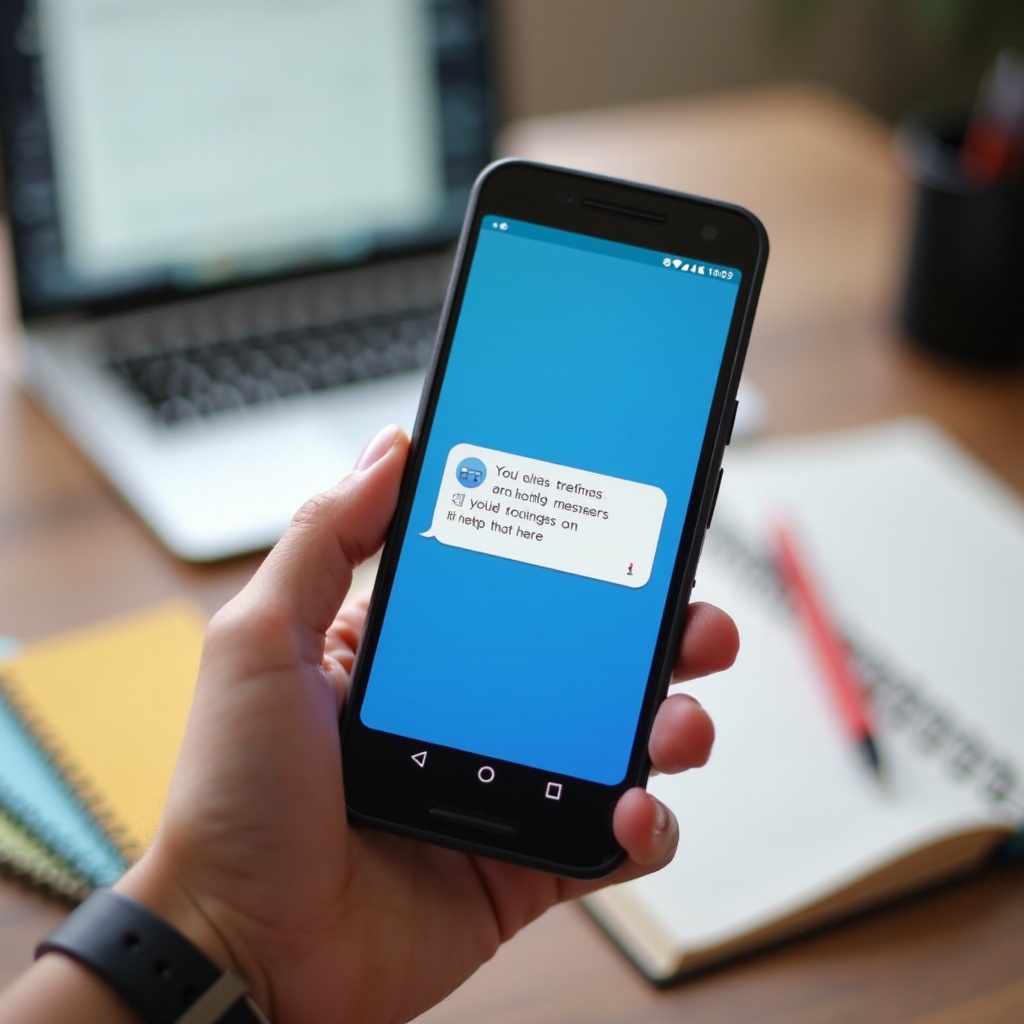
Review Messaging App Settings
If basic troubleshooting steps do not work, delve into the settings of your messaging app.
Clear Messaging App Cache and Data
- Access Settings: Go to Settings > Apps > Messaging App.
- Clear Cache: Tap on Storage and then Clear Cache.
- Clear Data: If issues persist, select Clear Data, keeping in mind it might delete your messages.
Update Your Messaging App
- Open Google Play Store: Search for your messaging app.
- Check for Updates: If an update is available, tap Update.
Check for Blocked Numbers
- Open Messaging App: Access Settings within the app.
- Blocked Numbers: Navigate to Blocked numbers or a similar setting.
- Unblock: Remove any numbers you might have accidentally blocked.
Ensure SMS is Enabled for the Messaging App
- Access Settings: Go to Settings > Apps > Default Apps.
- Default Messaging App: Make sure your preferred messaging app is set as default.
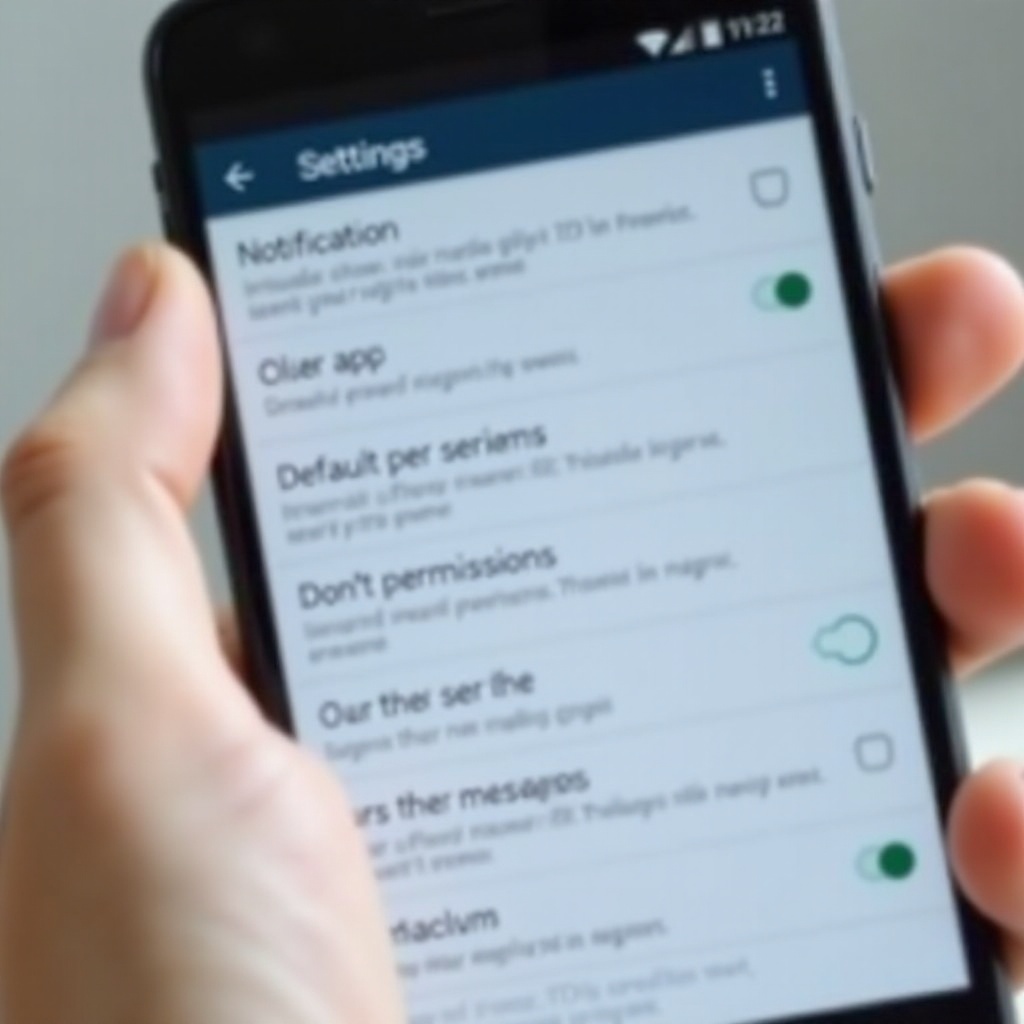
Software and System-Related Fixes
If the problem persists, it might be related to software or system settings.
Check for Android OS Updates
- Open Settings: Go to Settings > System > Software Update.
- Check for Updates: Download and install any available updates.
Reset Network Settings
- Open Settings: Go to Settings > System > Reset Options.
- Reset Network Settings: Select Reset Wi-Fi, mobile & Bluetooth.
Factory Reset as a Last Resort
- Backup Data: Ensure all your data is backed up.
- Open Settings: Go to Settings > System > Reset Options > Erase All Data (Factory Reset).
Conclusion
Missing out on important texts is frustrating, but by following these troubleshooting steps, you can resolve most issues. If the problem continues even after trying all these solutions, contact your carrier's customer support for further assistance. Staying connected is essential, and ensuring your phone is in optimal working condition helps maintain those crucial connections.
Frequently Asked Questions
Why do some texts go through and some don't?
Intermittent issues with text messages can be due to fluctuating network conditions, specific carrier restrictions, or occasional software glitches. Ensuring a stable signal and keeping your software updated can help minimize such inconsistencies.
Can a full storage impact receiving texts?
Yes, if your phone's internal storage is full, it may prevent new text messages from being received. Clear out unnecessary files and data to free up space and ensure your messaging app functions smoothly.
How can I contact my carrier for text issues?
You can contact your carrier by calling their customer service number, visiting their official website, or using their mobile app. Providing details about your issue will help their support team assist you more effectively.
