Introduction
Having trouble factory resetting your Asus laptop because the F9 key isn't working? You're not alone. Factory resets are crucial for restoring your laptop to its original state, especially if it's facing performance issues, malware attacks, or simply needs a fresh start. However, when the F9 key fails, it can seem like a significant roadblock. In this guide, we'll explore the functionality of the F9 key, delve into why it might not be working, and provide alternative methods and troubleshooting steps to help you factory reset your Asus laptop successfully. Let's dive in.

Understanding the F9 Key Functionality
Purpose of the F9 Key
The F9 key on Asus laptops is typically used to initiate a factory reset. When you press this key during the boot process, it triggers the built-in recovery partition to restore your laptop to its factory settings. This process is designed to be straightforward, allowing users to quickly reset their devices without needing any technical assistance.
How Factory Reset Works on Asus Laptops
When the F9 key functions correctly, it starts the recovery process using the recovery partition stored on your hard drive. This partition contains a copy of your laptop's original operating system, drivers, and installed software. By reverting to this state, all personal data, applications, and settings are wiped clean, resolving many common issues and preparing the device as if it were new.
Common Reasons Why the F9 Key Doesn't Work
When the F9 key fails to initiate the factory reset process, several underlying causes could be responsible, ranging from software glitches to hardware malfunctions.
Software Glitches
Software glitches are common culprits in such scenarios. These can be due to corrupted system files, registry errors, or conflicts between various software components. Such issues can prevent the F9 key from signaling the recovery partition correctly.
Hardware Failures
Sometimes, the issue could be hardware-related. A malfunctioning keyboard or a connection problem between the keyboard and the motherboard might be preventing the F9 signal from being registered by the system.
Outdated or Corrupt BIOS Settings
The BIOS (Basic Input/Output System) plays a crucial role in managing the communication between your laptop's hardware and software components. If your BIOS is outdated or corrupted, it could interfere with the F9 key's functionality.
Alternative Methods to Factory Reset Your Asus Laptop
If the F9 key isn't working, don't worry. There are several alternative methods you can use to reset your laptop.
Using Windows Settings
- Navigate to Settings: Click on the Start menu and select the gear icon to open 'Settings'.
- Update & Security: Go to 'Update & Security' and select 'Recovery' from the left-hand menu.
- Reset this PC: Under 'Reset this PC', click 'Get started' and choose between 'Keep my files' or 'Remove everything' based on your preference.
Via Recovery Drive
Creating and using a recovery drive can also facilitate a factory reset:1. Create Recovery Drive: Use a USB drive to create a recovery drive. Search for 'Create a recovery drive' in the Start menu and follow the on-screen instructions.2. Boot from USB: Insert the recovery drive, restart your laptop, and boot from the USB drive by pressing the required key during startup (usually Esc or F2).3. Start Recovery: Choose the recovery option to reset your laptop.
Through BIOS Settings
- Access BIOS: Restart your laptop and press F2 (or another key as specified by your model) to enter the BIOS menu.
- Reset Options: Look for reset options within the BIOS interface. This might be simpler or more complex depending on your BIOS version and laptop model.

Troubleshooting Steps for Software Glitches
If software glitches are preventing the F9 key from working, you can follow these steps to resolve them:
Running System File Checker
- Open Command Prompt: Run Command Prompt as an administrator.
- Execute SFC Command: Type 'sfc /scannow' and press Enter. This will scan for and repair corrupted system files.
Performing a Malware Scan
- Use Built-in Antivirus: Run a full system scan using Windows Defender or any trusted antivirus software.
- Remove Threats: Follow the antivirus program's recommendations to remove any detected threats.
Checking for and Updating BIOS
Keeping your BIOS updated can resolve many underlying issues.
Importance of Updated BIOS
An updated BIOS ensures better hardware compatibility and performance improvements. It can address issues that may prevent the F9 key from working.
Steps to Update BIOS on Asus Laptops
- Visit Asus Support: Go to the Asus support website and find the BIOS update for your specific model.
- Download and Update: Follow Asus's official guidelines for downloading and updating the BIOS to avoid any complications.
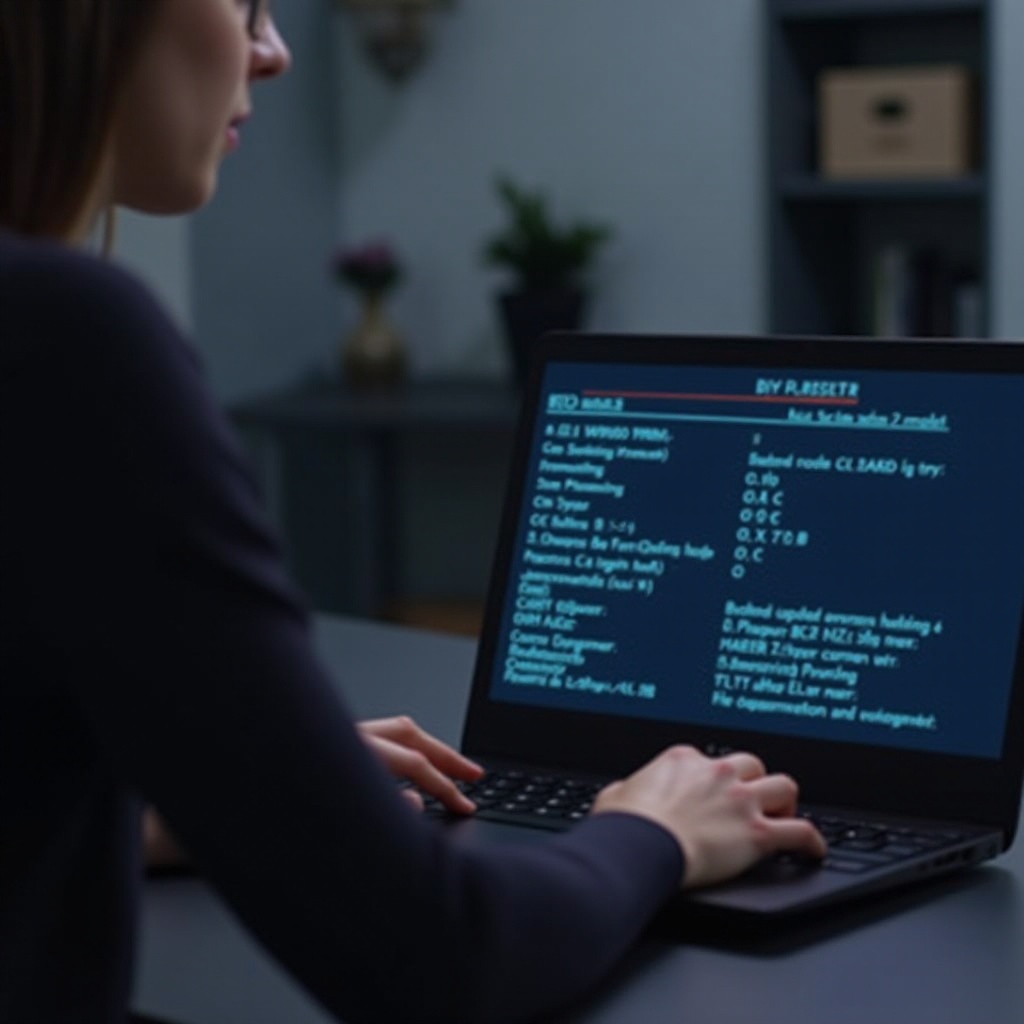
Contacting Asus Support for Further Assistance
If all else fails, it might be time to contact Asus support:
When to Seek Professional Help
If none of the steps have resolved the factory reset issue, professional help is necessary to diagnose and fix more complex problems that might be occurring.
How to Reach Asus Support
- Official Website: Visit the Asus official support website.
- Customer Service: Utilize customer service chat, phone support, or email support based on your urgency and preference.
Preventative Measures to Avoid Future Reset Issues
It's essential to take proactive steps to avoid encountering similar issues in the future.
Regular Backups
Regularly back up your data to avoid losing important files and documents. Use external hard drives or cloud storage services.
Keeping Software Updated
Ensure that your operating system, drivers, and major software applications are updated regularly to minimize conflicts and performance issues.
Protecting Your System
Use reliable antivirus software to protect against malware and other potential threats that can compromise system performance and functionality.
Conclusion
Experiencing difficulties with the F9 key when trying to factory reset your Asus laptop can be frustrating. However, understanding the causes and knowing the alternative methods to reset your device effectively will help you get your laptop back to its optimal state. If troubleshooting and alternative reset methods don't work, seeking professional assistance from Asus support can resolve the issue.
Frequently Asked Questions
Can I factory reset my Asus laptop without using the F9 key?
Yes, you can use Windows Settings, a recovery drive, or access BIOS settings to factory reset your Asus laptop.
How do I create a recovery drive for my Asus laptop?
Create a recovery drive by searching for 'Create a recovery drive' in the Start menu. Follow the on-screen instructions with a USB drive inserted.
What should I do if my laptop doesn't start even after a factory reset?
If your laptop doesn't start post-reset, it may have a deeper hardware or software issue. Contact Asus support for further diagnosis and assistance.
