Introduction
It can be frustrating when you open Instagram on your laptop, only to find that you can see Stories but can't play them. As Instagram continues to grow in popularity, users increasingly want to view and interact with its features on various devices, including laptops. When issues arise, it disrupts users' experiences and can be particularly irritating for those relying on the platform for business or staying connected with friends. This guide will walk you through the common causes and solutions for this issue.
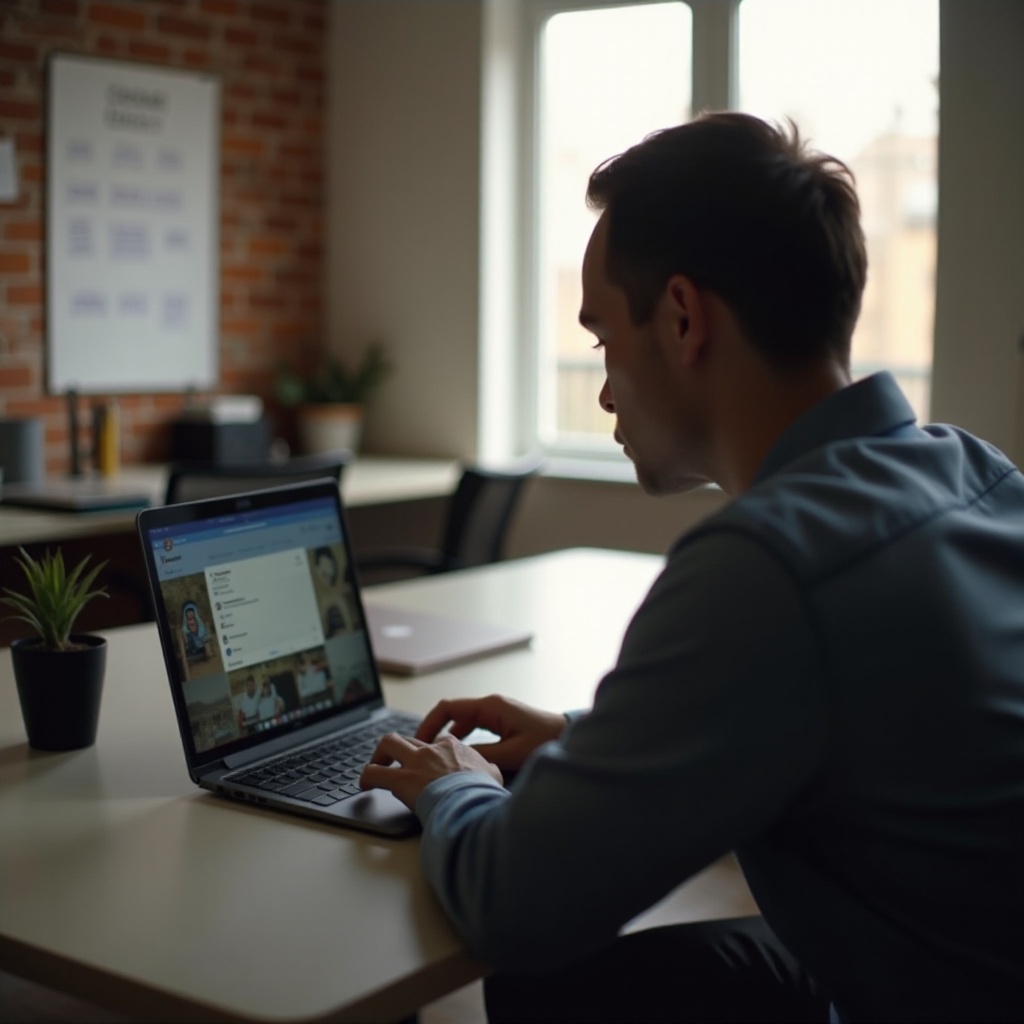
Understanding the Issue
Common Problems
When Instagram Stories show on your laptop but won't play, it typically falls into a few categories:- The story buffer loads but doesn't play.- Clicking on the story results in no action.- Loading animation or a blank screen appears.
Why It Happens
Understanding the root of the problem is essential before applying solutions:- Browser-specific issues: Compatibility problems with certain browsers.- Network issues: Unstable or weak internet connection.- System settings: Outdated browser or operating system.- Extensions or plugins: Certain extensions might block scripts necessary for loading stories.
Basic Troubleshooting Steps
To resolve these issues, start with basic troubleshooting. These often simple steps can save you from more complicated fixes later.
Refreshing the Page
First, refresh the Instagram page. Sometimes, a simple page refresh (press F5 or the refresh button on your browser) can resolve minor glitches.
Checking Your Internet Connection
Ensure your internet connection is stable. You can test this by opening other websites or running an internet speed test. If your connection is slow, stories may refuse to load properly.
Restarting Your Browser
Restart your browser completely. Close all tabs, exit the browser, and then reopen it. This can clear minor issues that may be preventing Instagram Stories from loading correctly.
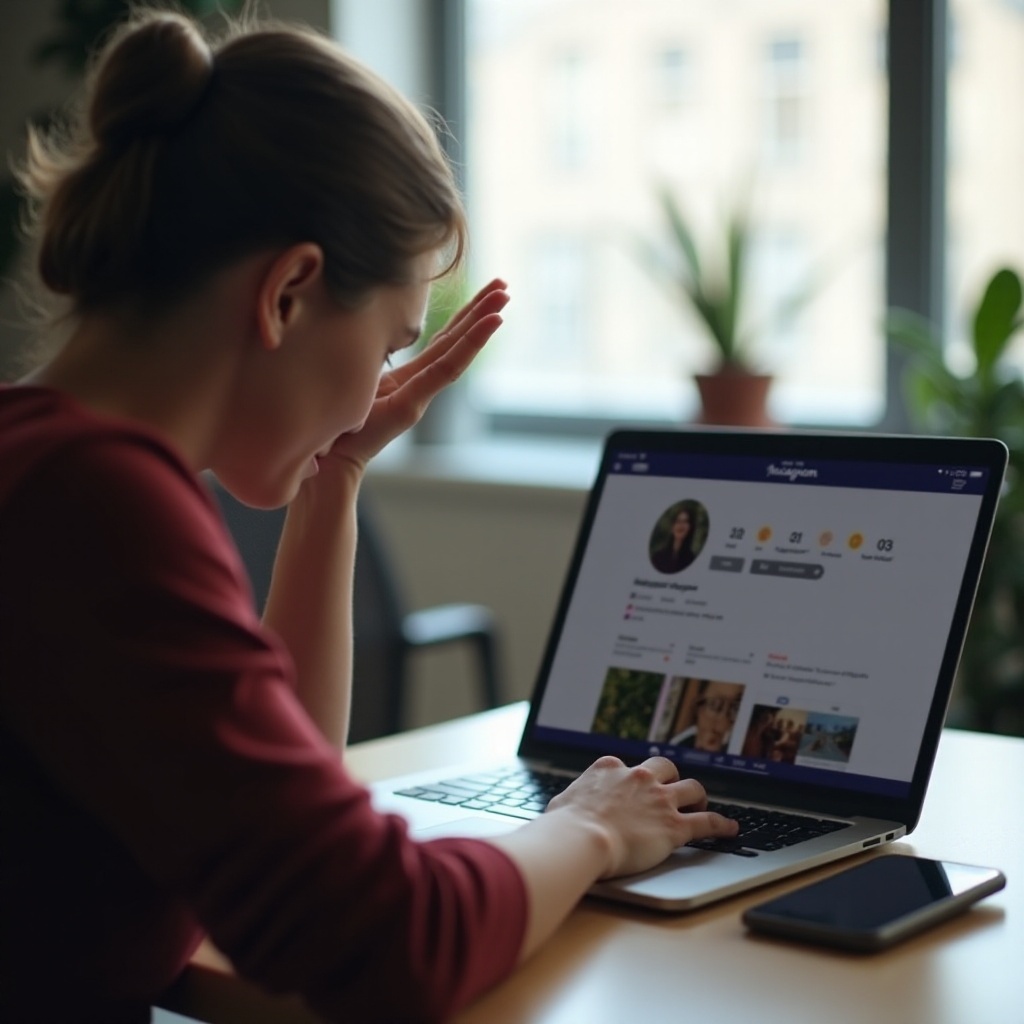
Browser-Specific Solutions
If basic troubleshooting didn't solve the issue, you might need to look deeper into your browser settings.
Clearing Browser Cache and Cookies
Over time, browser cache and cookies can become corrupted or outdated, causing problems with the way pages load.1. For Chrome: Go to Settings > Privacy and Security > Clear browsing data.2. For Firefox: Go to Options > Privacy & Security > Cookies and Site Data > Clear Data.3. For Edge: Go to Settings > Privacy, search, and services > Clear browsing data.
Disabling Browser Extensions
Certain browser extensions, especially those related to privacy and ad-blocking, may interfere with Instagram.1. Disable all extensions and see if the issue gets resolved.2. Re-enable each extension one-by-one to identify the culprit.
Updating Your Browser
An outdated browser may not support the latest web technologies used by Instagram.1. Check your browser version and update it to the latest version.2. Most browsers will provide an update prompt automatically, or you can find options in the settings menu.
Alternative Browsers and Settings
Switching browsers and tweaking settings can sometimes help solve Instagram Story playback issues.
Trying Different Browsers
By experimenting with different browsers, you can find one that handles Instagram Stories better.1. Popular options include Chrome, Firefox, and Edge.2. Download and install the browser, then log into Instagram and test if the stories load.
Optimal Browser Settings
Each browser might have settings affecting the performance of Instagram Stories.1. Enable JavaScript: Ensure JavaScript is enabled, which is necessary for Instagram.2. Allow Cookies: Ensure cookies are enabled to store user-specific information.
Using Developer Tools to Debug
For those comfortable with a bit of technical tweaking, browser developer tools can reveal more detailed information about error messages and blocked resources.
Accessing Developer Tools in Chrome
- Press F12 or right-click on the page and select 'Inspect.
- Navigate to the 'Console' tab to check error messages.
Interpreting Error Messages
Error messages can provide clues about what's preventing stories from playing.1. Look for messages indicating blocked scripts or resources.2. Search for solutions based on these specific errors.
Checking for Blocked Scripts and Resources
Blocked scripts and resources can interfere with Instagram Stories.1. Open the 'Network' tab in Developer Tools to see what's getting blocked.2. Try allowing these resources in your browser settings.
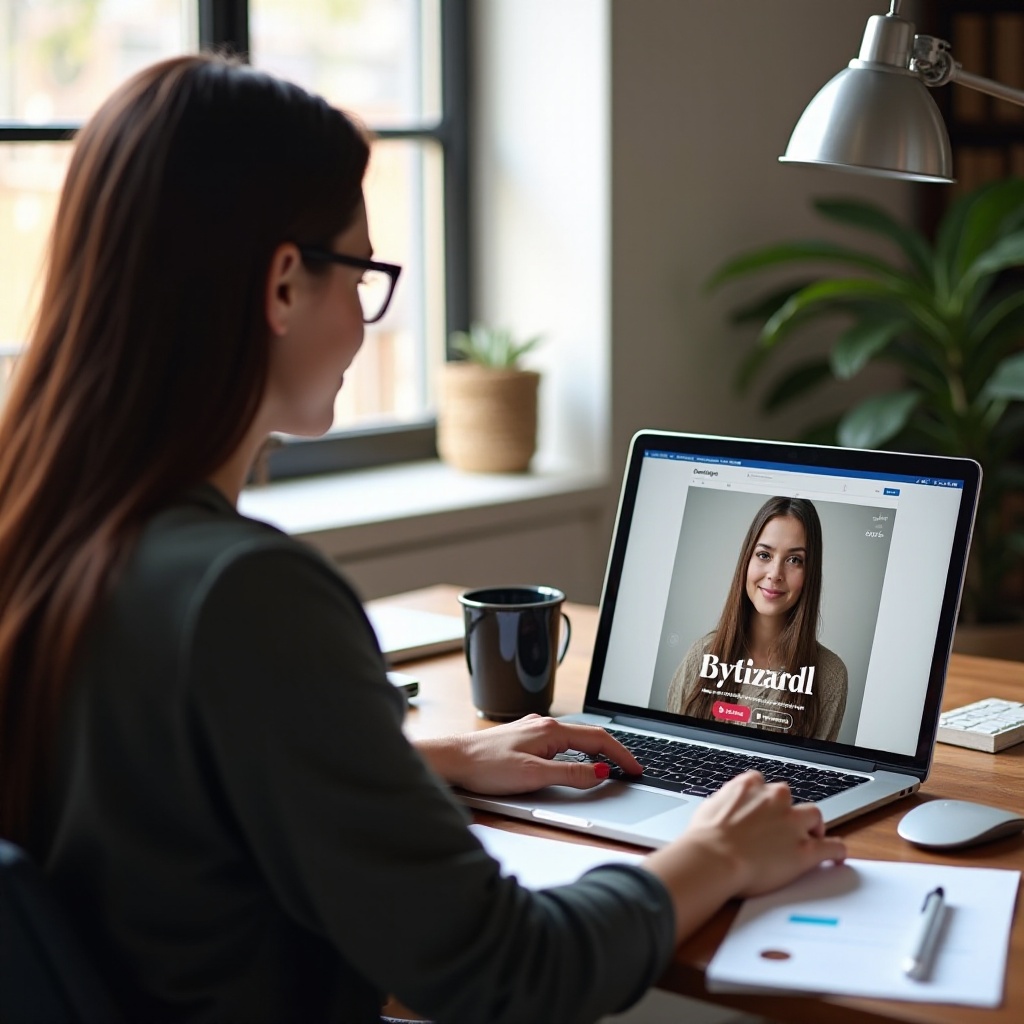
Advanced Solutions
If all the above solutions fail, it might be time to consider more advanced options.
Using the Instagram App for Windows
Instagram offers a dedicated app for Windows, which can sometimes sidestep browser issues entirely.1. Download the Instagram app from the Microsoft Store.2. Launch it and log in to see if stories play correctly.
Screen Mirroring from Mobile Devices
Screen mirroring can be used as a last resort to display Instagram Stories on a laptop screen.1. Use apps like AirDroid or use built-in OS features to mirror your mobile screen.2. Watch and interact with Instagram Stories on your laptop through this setup.
Conclusion
Instagram Stories not playing on your laptop can be a frustrating experience. By following the steps outlined in this guide, you can diagnose and resolve the issue, whether it's due to browser settings, network problems, or more complex technical issues. Remember, keeping your software and browser updated can prevent a lot of these problems from occurring in the first place. If all else fails, using the Instagram app for Windows or screen mirroring are viable alternatives to ensure you can always keep up with the latest stories.
Frequently Asked Questions
Why can I see Instagram Stories on my laptop but not watch them?
It could be due to browser incompatibility, network issues, or settings that are blocking necessary scripts or resources.
What browsers are best for watching Instagram Stories?
The best browsers for viewing Instagram Stories are usually Chrome, Firefox, and Edge, as they support most web technologies used by Instagram.
Can third-party tools help to watch Instagram Stories on a laptop?
Yes, third-party tools and extensions can sometimes help. However, they may not always be reliable and could introduce security risks.
