Introduction
Understanding how to restart your Kindle Paperwhite can save you from unnecessary frustration and potential trips to the service center. A simple restart often resolves a myriad of issues, from software glitches to performance slowdowns. This guide will walk you through the steps for soft and hard restarts, and provide information on when a factory reset might be necessary.
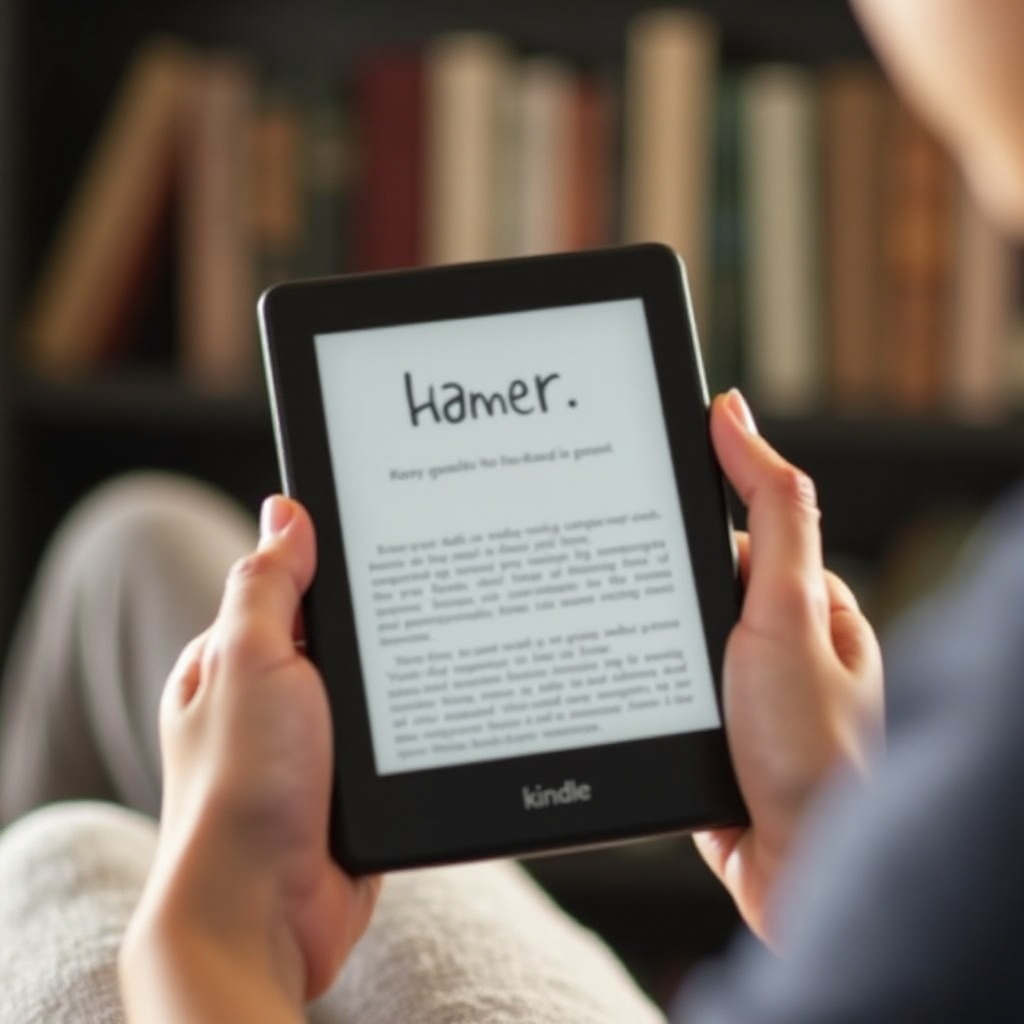
Common Reasons for Restarting Your Kindle Paperwhite
Before diving into the steps for restarting your Kindle Paperwhite, it's crucial to know why and when you should perform a restart. Here are some common issues that restarting typically resolves:
Software Issues
- Sometimes your Kindle may freeze or become unresponsive due to software glitches. A restart can help it clear out any minor software bugs.
Battery Malfunctions
- If your Kindle's battery is draining unusually fast or not charging properly, restarting it might solve the issue.
Performance Slowdowns
- You might notice lag in page turns or slow loading times for books. A restart can free up system resources and improve performance.
Recognizing these common problems can set the stage for when and why a restart is necessary. The next step is learning the different types of restarts available.
How to Perform a Soft Restart
A soft restart is the most straightforward method and is typically the first step in troubleshooting:
Step-by-Step Guide to Soft Restart
- Press and hold the power button on your Kindle Paperwhite for about 10-15 seconds.
- Release the button when the screen goes blank.
- Wait for your Kindle to restart, which may take a minute or two.
When to Use a Soft Restart
- Ideal for minor software glitches and when your device feels sluggish.
- Best for a quick refresh without deleting any data.
Now that you've learned how to perform a soft restart, let's move on to the steps for a hard restart, which is useful for more persistent issues.
How to Perform a Hard Restart
A hard restart is a bit more intensive but offers a stronger jolt to resolve ongoing problems:
Step-by-Step Guide to Hard Restart
- Press and hold the power button for about 20-30 seconds until the screen flashes.
- Release the power button and wait as the Kindle goes through the hard restart process.
When to Use a Hard Restart
- Suitable for more severe software issues where a soft restart didn't help.
- Useful if the screen is frozen and unresponsive.
Having completed the steps for both soft and hard restarts, let's explore when and how to perform a factory reset for severe issues.

Factory Reset: When and How to Use It
A factory reset should be your last resort as it wipes all data from your Kindle, restoring it to its original settings:
Precautions Before Performing a Factory Reset
- Make sure to back up all your data and sync your books with your Amazon account.
- Ensure your device is fully charged or plugged in to avoid any interruptions during the process.
Step-by-Step Guide to Factory Reset
- Go to the Home screen on your Kindle Paperwhite.
- Tap on the menu button (three vertical dots) in the top right corner.
- Select 'Settings' and then tap 'Device Options.
- Choose 'Reset' and confirm by selecting 'Yes.
A factory reset can be an effective method for persistent issues, but remember, it deletes everything. Now, let's discuss what to do when your Kindle still refuses to restart.
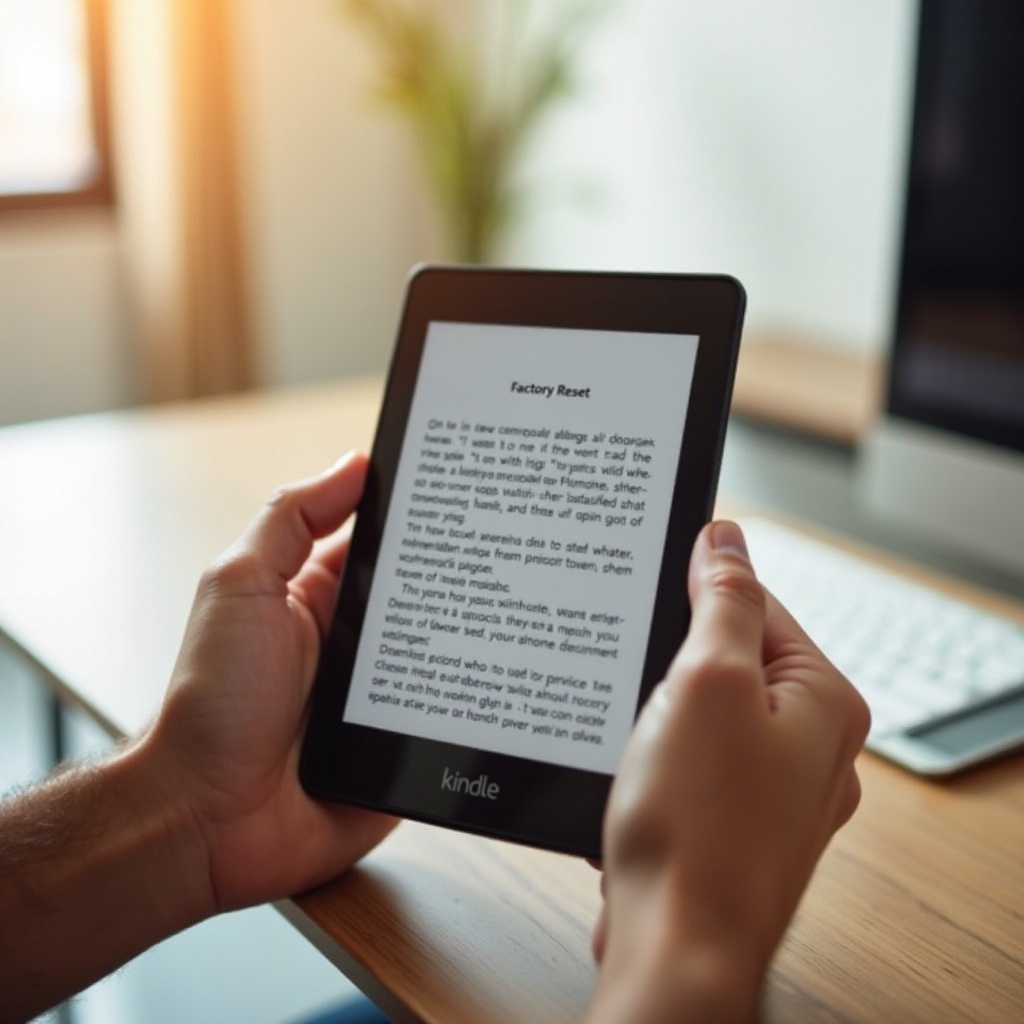
Troubleshooting Failed Restarts
Even after performing the steps above, your Kindle might still not restart. In such cases, you can try the following:
What to Do If Your Kindle Won’t Restart
- Ensure the device is fully charged by plugging it into a power source for at least 30 minutes.
- Check if the charging port and cable are working correctly.
When to Contact Amazon Support
- If your Kindle remains unresponsive despite your best efforts, it's time to contact Amazon Support.
- Provide a detailed description of the steps you've taken and the issues you're facing.
With troubleshooting in mind, you should now be equipped to handle any restart issues your Kindle might throw at you.
Conclusion
Restarting your Kindle Paperwhite is a straightforward process that can resolve various issues. Understanding the ins and outs of soft, hard, and factory resets can ensure your Kindle continues to function smoothly. If you encounter persistent issues, don't hesitate to reach out to Amazon Support for further assistance.
Frequently Asked Questions
Should I lose any data when restarting my Kindle Paperwhite?
No, performing a soft or hard restart will not delete your data. However, a factory reset will erase all content on your device.
How often should I restart my Kindle Paperwhite?
Restarting your Kindle once every week or two can help maintain its performance and prevent software-related issues.
What should I do if my Kindle Paperwhite is frozen and won’t restart?
If your Kindle is frozen and unresponsive, try a hard restart by holding the power button for 20-30 seconds. If the problem persists, contact Amazon Support.
