Introduction
Losing precious FaceTime photos can be frustrating—especially when they didn't save properly on your iPhone. Whether it's due to technical glitches, accidental deletion, or insufficient storage, recovering these photos can seem challenging. However, with the right methods and tools, you can retrieve your unsaved FaceTime photos and ensure they are securely stored moving forward.
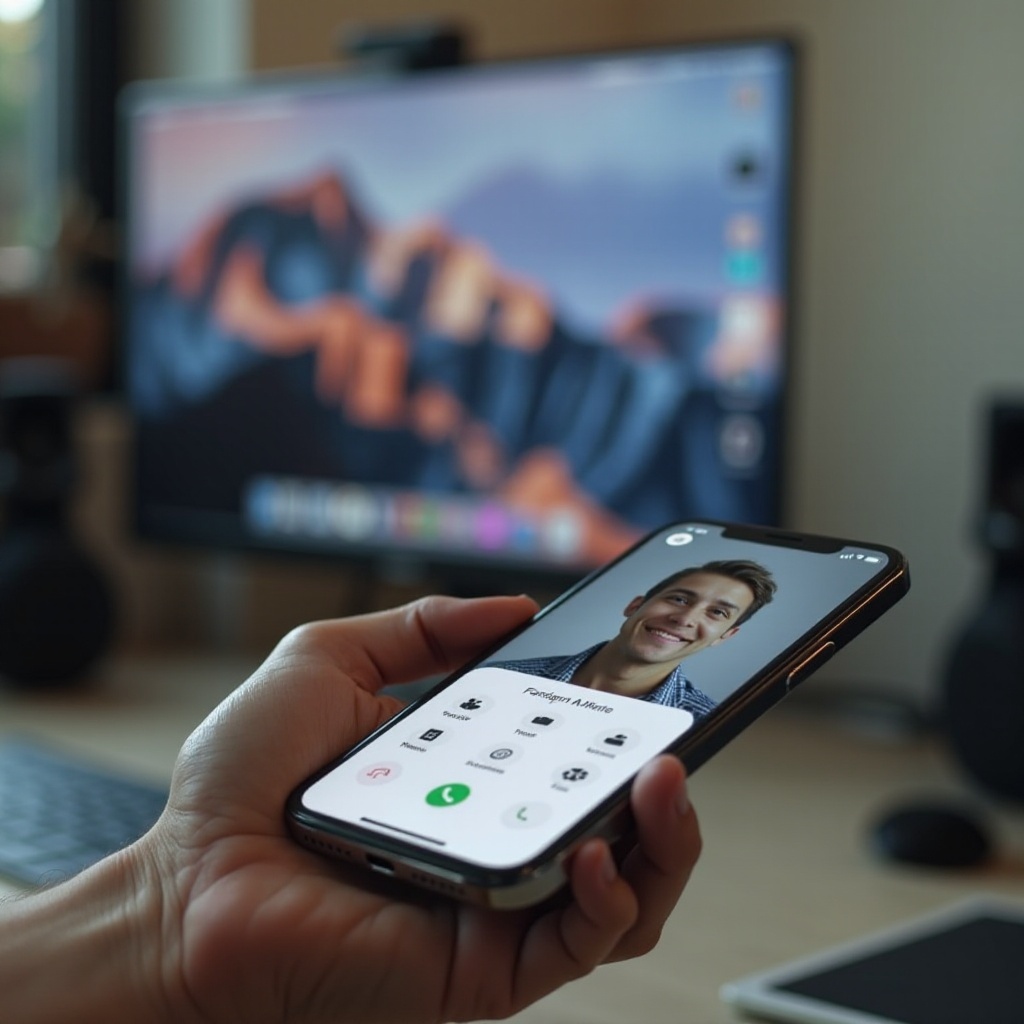
Initial Checks on Your iPhone
Before diving into advanced recovery methods, perform some basic checks on your iPhone to locate the missing FaceTime photos.
- Check the Photos App: Open the Photos app and navigate through the 'Albums' section. Look under the 'All Photos' album or specific folders that might contain the FaceTime photos.
- Look in the Recently Deleted Folder: Sometimes, photos get accidentally deleted. Check the 'Recently Deleted' folder within the Photos app to see if the missing FaceTime photos are temporarily stored there. If found, recover them to your main album.
- Verify Storage Availability: Ensure your iPhone has enough storage space to save new photos. Go to 'Settings' > 'General' > 'iPhone Storage' to check available storage. If it's full, free up some space to prevent future issues.
If the initial checks do not help in recovering your missing photos, using the built-in recovery features of the iPhone is the next step.
Recovering FaceTime Photos Using Built-in iPhone Features
Leveraging built-in iPhone features can help retrieve lost FaceTime photos. Here’s how:
- Restoring from iCloud Backup:
- Go to 'Settings' > '[your name]' > 'iCloud' > 'Manage Storage' > 'Backups'.
- Select the most recent backup that includes your FaceTime photos.
- Reset your iPhone by navigating to 'Settings' > 'General' > 'Reset' > 'Erase All Content and Settings'.
Follow the setup prompts and choose 'Restore from iCloud Backup' to retrieve the photos.
Retrieving from iTunes Backup:
- Connect your iPhone to a computer with iTunes installed.
- Open iTunes and select your device.
- Click on the 'Summary' tab and choose 'Restore Backup'.
- Select the backup that contains your FaceTime photos and start the restoration process.
If these built-in features do not work or you do not have recent backups, third-party recovery tools may offer a solution.
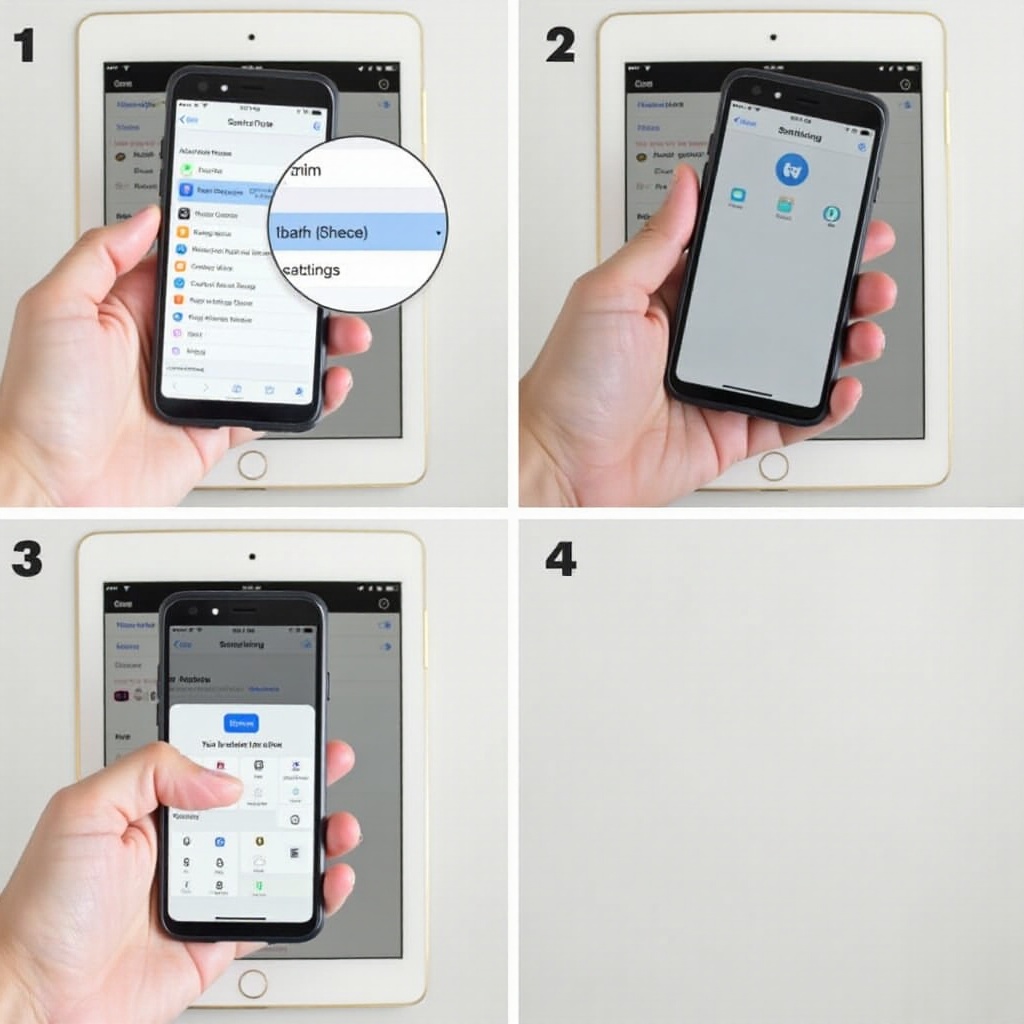
Utilizing Third-Party Recovery Tools
Third-party recovery tools offer powerful alternatives for retrieving unsaved FaceTime photos. Here are some recommended options:
- Dr.Fone for iOS:
- Download and install Dr.Fone on your computer.
- Connect your iPhone via USB and select 'Recover from iOS Device'.
- Start the scan to locate the missing FaceTime photos.
Preview and recover the photos directly to your computer.
Tenorshare UltData:
- Install Tenorshare UltData on your computer.
- Connect your iPhone and choose 'Recover from iOS Device'.
- Scan for lost data, including FaceTime photos.
Review the results and restore the photos to your device or computer.
EaseUS MobiSaver (Step-by-step Guide):
- Download EaseUS MobiSaver and install it on your computer.
- Connect your iPhone and select 'Recover from iOS Device'.
- Click 'Scan' to analyze the device for lost photos.
- Preview the recoverable photos, select the FaceTime photos, and click 'Recover' to save them.
Once you've recovered your photos, transferring them to an Android device could provide additional security and accessibility.
Transferring Recovered Photos to an Android Phone
Transferring your recovered FaceTime photos to an Android phone can help ensure their safety. Here's how:
- Using Google Photos:
- Upload your recovered FaceTime photos to Google Photos on your iPhone.
- Open the Google Photos app on your Android phone and sign in with the same Google account.
Sync and view your photos across devices.
Transferring via USB Connection:
- Connect your iPhone to your computer and transfer the recovered photos to your PC.
Then, connect your Android phone and copy the photos from your PC to your Android device.
Apps like SHAREit for Easy Transfer:
- Install SHAREit on both your iPhone and Android phone.
- Use SHAREit to send the recovered photos from iPhone to Android wirelessly.
Properly transferring your photos not only secures them but also ensures accessibility across multiple devices. To avoid losing photos in the future, adopt some preventative measures.
Preventative Measures for Future Photo Loss
Preventing photo loss is better than searching for recovery methods. Implement these tips to secure your FaceTime photos:
- Regularly Backup Photos:
- Schedule regular backups to iCloud or an external storage service.
Use automatic backup options provided by apps like Google Photos.
Maintain Sufficient Storage Space:
- Regularly check and manage your iPhone’s storage.
Remove unwanted files and apps to free up space for important data.
Keep iOS and Apps Updated:
- Regularly update your iPhone’s iOS to the latest version.
- Update apps, including FaceTime, to avoid compatibility issues.
Regularly backing up your photos, maintaining enough storage space, and keeping your iOS and apps updated will help prevent future loss of FaceTime photos.

Conclusion
Recovering FaceTime photos that didn’t save on your iPhone is possible with the right approach and tools. Start with basic checks, use built-in iPhone features, and consider third-party tools if needed. Transfer the photos to an Android device for better security and adopt preventative measures to avoid future issues. By following these steps, you can ensure your cherished memories are preserved.
Frequently Asked Questions
Can I recover FaceTime photos without a backup?
Yes, third-party recovery tools like Dr.Fone and Tenorshare UltData can help recover photos without a backup.
Are third-party recovery tools safe to use?
Most reputable recovery tools are safe, but it’s crucial to download them from official sources to avoid malware.
How can I prevent FaceTime photos from not saving in the future?
Regularly check storage availability, perform backups, and keep your iPhone and apps updated to avoid saving issues.
