Introduction
A master reset on your Toshiba laptop can solve many problems, from software glitches to performance slowdown. This comprehensive guide provides step-by-step instructions on how to perform a master reset, what you need to prepare beforehand, and critical post-reset actions to ensure your laptop runs smoothly.
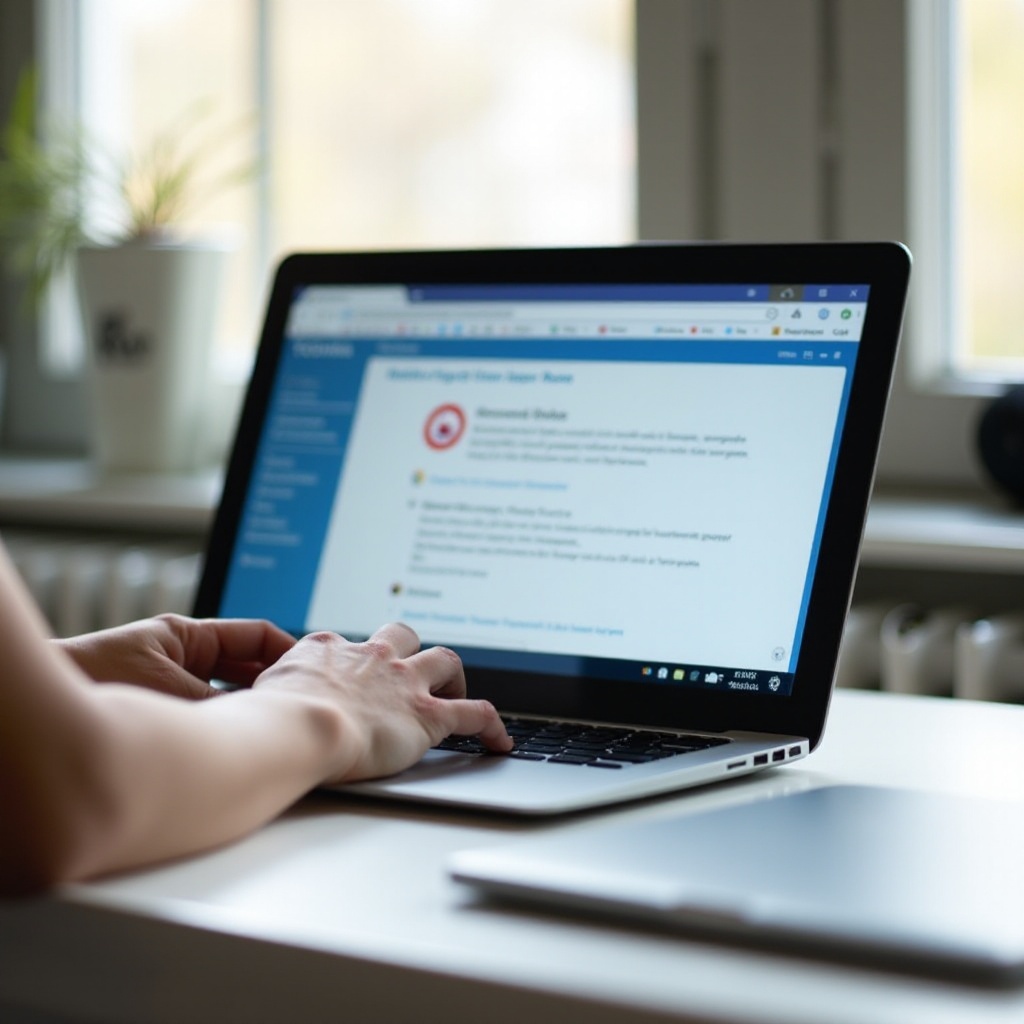
Understanding the Importance of a Master Reset
What is a Master Reset?
A master reset is a process that restores your laptop to its original factory settings. This action removes all data, applications, and personal settings, giving your laptop a fresh start as it was when you first purchased it.
Benefits of Performing a Master Reset
Performing a master reset can:- Resolve persistent software issues- Improve system performance- Remove malware or unwanted software- Ensure a clean slate if you're selling or donating your laptop
When to Consider a Master Reset
Consider a master reset if:- Your laptop has significant performance issues- You want to remove all personal data before selling or giving it away- You encounter frequent software errors that basic troubleshooting can't fix
Understanding the full extent of a master reset and its benefits sets the stage for taking the necessary preparatory steps.
Preparing for the Master Reset
Importance of Data Backup
Before performing a master reset, it is crucial to back up your data. This includes any files, photos, videos, and important documents that you don't want to lose during the reset process.
Steps to Secure Your Data
- Use External Storage: Transfer important files to an external hard drive or USB stick.
- Cloud Storage: Use cloud services like Google Drive or Dropbox to upload and store your files securely.
- Data Backup Software: Consider using dedicated backup software that can automate and ensure the process is thorough.
Disabling Software Licenses and Accounts
Ensure you’ve noted any software licenses and deactivated accounts. Some software applications need to be deauthorized from your machine to be reinstalled later without issues.
Preparing for a master reset effectively reduces the risks associated with data loss and helps in restoring your system to its essential state afterward.
Different Methods to Perform a Master Reset on Toshiba Laptop
Using Windows 10 Settings
- Go to Settings: Open the Start menu and select 'Settings.
- Update & Security: Click on 'Update & Security' and then 'Recovery.
- Reset This PC: Choose 'Get started' under the 'Reset this PC' section.
- Follow Prompts: Follow the prompts to either keep your files or remove everything and reset your system.
Performing a Reset from Toshiba Recovery Utility
- Access Recovery Utility: Restart your laptop and press the F12 key until the Boot Menu appears.
- Select HDD Recovery: Choose 'HDD Recovery' from the options and press Enter.
- Toshiba Recovery Wizard: Follow the on-screen instructions in the Toshiba Recovery Wizard to reset your laptop.
Resetting Directly from the Boot Menu
- Restart and Boot Menu: Restart your laptop and press the F12 key repeatedly to open the Boot Menu.
- Windows Recovery Environment: Choose 'Repair Your Computer' and select 'Troubleshoot.
- Reset This PC: Select 'Reset this PC' and follow the on-screen instructions.
Step-by-Step Guide to Master Reset
How to Use Windows Settings for Reset
Using the Windows 10 settings is straightforward and often preferred for its ease of access. Here's a step-by-step guide:1. Open Settings: Access your system settings through the Start menu.2. Navigate to Update & Security: Head to the 'Update & Security' section.3. Select Recovery: Click on 'Recovery' on the left pane.4. Choose Reset this PC: Under 'Reset this PC,' click 'Get started' and follow the prompts to either keep your files or remove everything.
Using Toshiba Recovery Utility for Reset
The Toshiba Recovery Utility is another reliable method. The steps include:1. Restart Your Laptop: Begin the restart process.2. Access Boot Menu: Hold down the F12 key.3. Choose HDD Recovery: Select this option from the menu and hit Enter.4. Follow Toshiba Recovery Wizard: Use the instructions on the wizard to complete the reset.
Resetting from Boot Menu - Step-by-Step Instructions
If you prefer resetting directly from the Boot Menu, follow these steps:1. Restart Laptop and Press F12: Begin restarting and press the F12 key repeatedly.2. Select Repair Your Computer: From the Boot Menu, choose this option.3. Navigate to Troubleshoot: Select 'Troubleshoot' in the advanced options.4. Pick Reset This PC: Click 'Reset this PC' and proceed with the provided instructions.
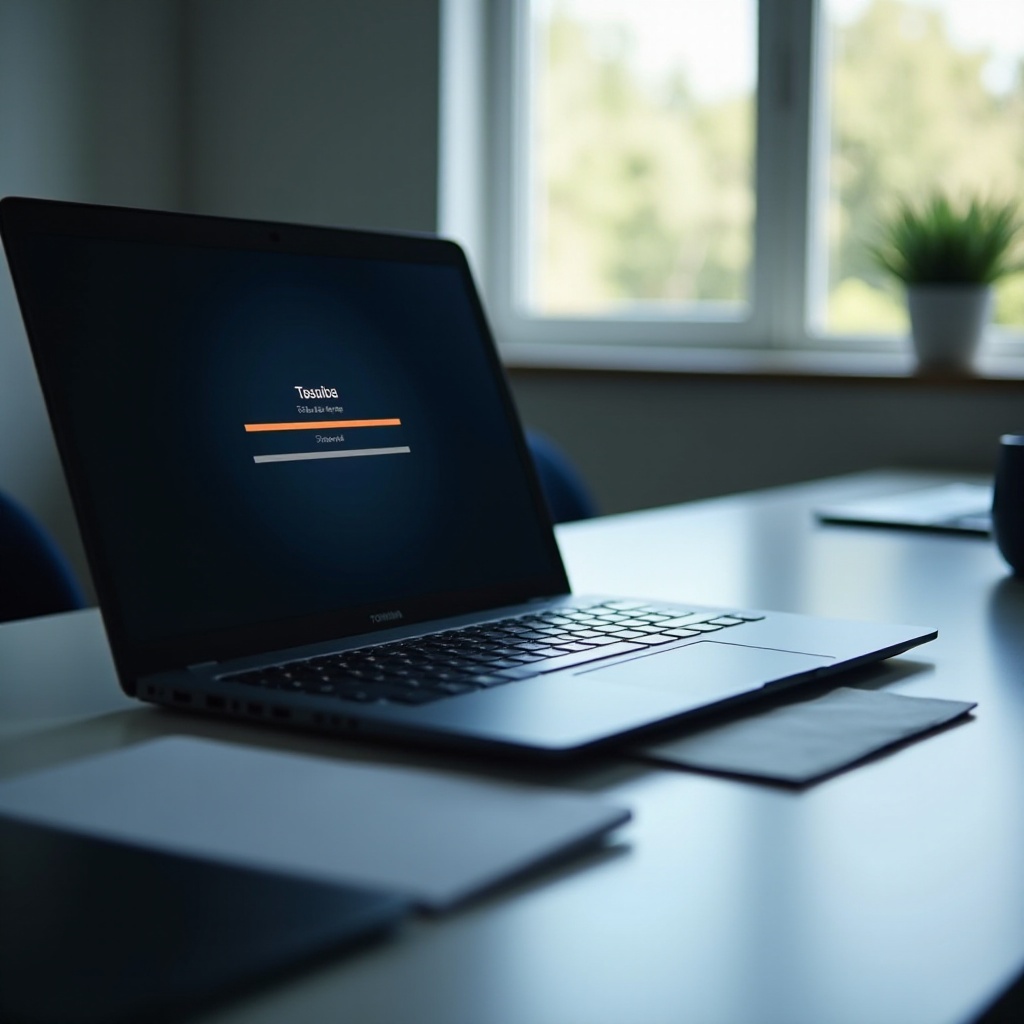
Post-Reset Steps for Optimal Performance
Restoring Data and Software
After the reset, you need to restore your backed-up data. Reconnect your external storage or download files from your cloud storage back onto your laptop.
Reinstalling Essential Drivers and Updates
Ensure you install all essential drivers by visiting Toshiba’s official support site. Check for Windows updates as well to guarantee that your system is running the latest security patches and improvements.
Configuring System Settings
Once your laptop is operational, reconfigure system settings to your preference. This might include setting up your internet connection, customizing your desktop, and reinstalling key software.
By following these post-reset steps, you ensure that your laptop functions effectively and avoids common issues that may arise after a fresh reset.

Common Troubleshooting Issues and Solutions
Error Handling During Reset
- Incomplete Reset: If your reset is interrupted, try restarting from the boot menu.
- System Crashes: Ensure your laptop has a stable power source during the reset.
Solutions for Common Post-Reset Problems
- Missing Drivers: Visit the Toshiba support website to download necessary drivers.
- Application Errors: Reinstall any applications that aren't working correctly from original sources or backups.
Timely troubleshooting can help resolve any minor hiccups following a master reset, ensuring that your laptop returns to optimal performance.
Conclusion
Performing a master reset on your Toshiba laptop can be a highly effective way to resolve software issues and restore smooth performance. By following the detailed steps outlined in this guide, ensuring data backup beforehand, and taking essential post-reset steps, you can give your laptop a new lease on life with minimal hassle.
Frequently Asked Questions
Does a master reset delete all data on Toshiba laptop?
Yes, a master reset will delete all data, applications, and personal settings from your Toshiba laptop, restoring it to factory settings. It is crucial to back up your data before proceeding.
How long does a master reset take on a Toshiba laptop?
The master reset process can take anywhere from 30 minutes to a couple of hours, depending on the amount of data and the method you are using.
What should I do if my Toshiba laptop won’t reset?
If your laptop fails to reset, check for sufficient power, retry the steps from the boot menu, or consider using a Toshiba recovery disk if available. For persistent issues, seeking professional assistance might be necessary.
