Introduction
Kindle devices combine the convenience of an e-reader with the comfort of traditional books. However, one common frustration is the lack of visible page numbers, which are crucial for tracking progress, referencing quotes, and academic purposes. In this comprehensive guide, you'll find step-by-step instructions to get page numbers on your Kindle, ensuring a smoother and more enriching reading experience.
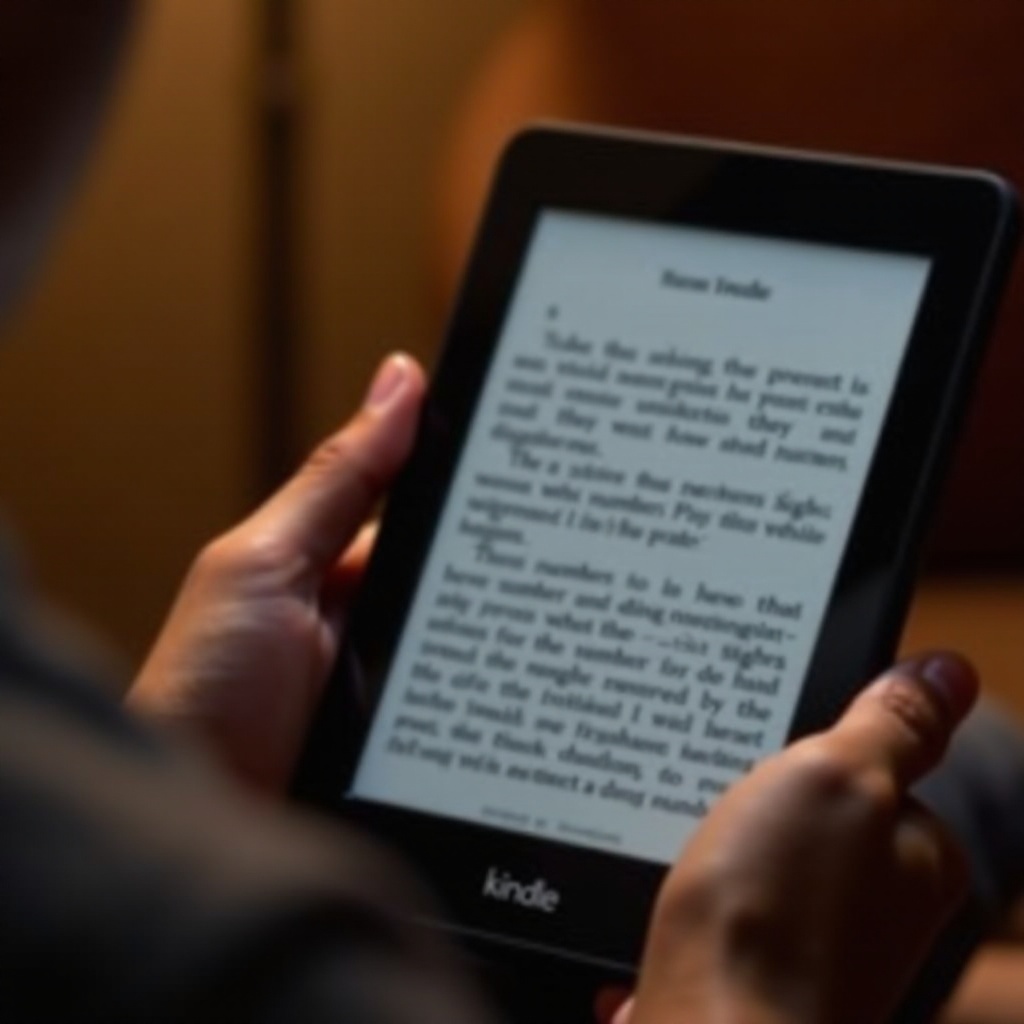
Understanding Kindle's Ebook Formats
Before you can enable page numbers on your Kindle, it's essential to understand the supported formats and how they handle pagination.
Supported Ebook Formats
Kindle supports various ebook formats, including AZW, MOBI, and the popular EPUB format. However, each format may handle pagination differently. Amazon's proprietary formats, such as AZW and AZW3, usually include page numbers if the ebook is properly formatted.
Differences Between Formats
MOBI and AZW formats often use 'locations' instead of page numbers, which can confuse readers used to physical books. On the other hand, EPUB files can display page numbers if converted and formatted correctly before being transferred to the Kindle device.
Steps to Enable Page Numbers on Kindle
To enable page numbers on your Kindle, follow these detailed steps that guide you from verifying ebook compatibility to adjusting settings.
Checking Ebook Compatibility
- Confirm the Ebook Format: Ensure the ebook is in a Kindle-supported format that can display page numbers.
- Verify Publisher Settings: Some ebooks have publisher restrictions that may affect the visibility of page numbers.
Enabling Page Numbers Through Kindle Settings
- Open the Ebook: Navigate to the ebook where you want to see the page numbers.
- Adjust Display Settings:
- Tap the top of the screen to bring up the menu.
- Select 'Aa' icon for display settings.
- Choose 'Reading Progress' and select 'Page in Book' to show page numbers.By following these steps, you should now see page numbers at the bottom of the screen while reading your ebook.
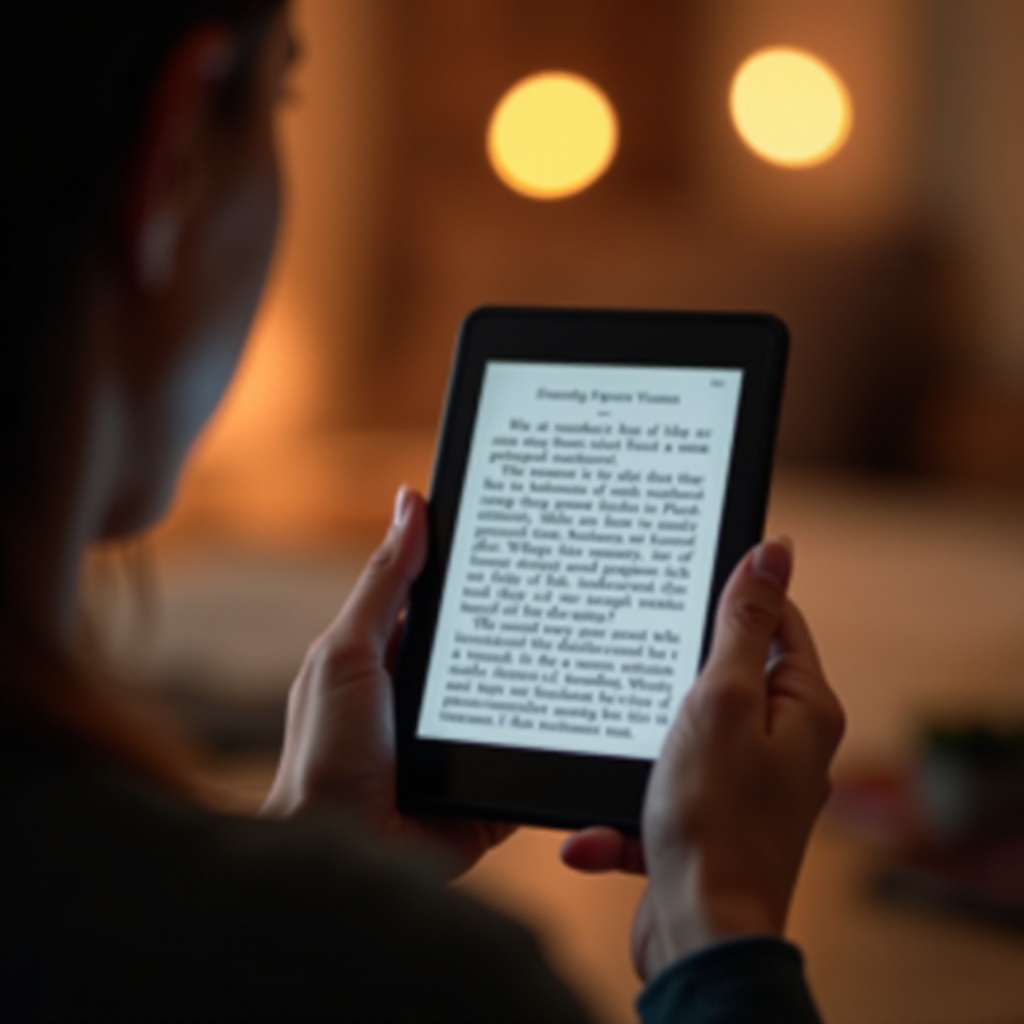
Using Kindle Software and Apps
In addition to the Kindle device, utilizing Kindle software and apps can enhance your reading experience by providing consistent page numbers across different platforms.
Kindle for PC and Mac
Downloading Kindle for PC or Mac can help ensure that page numbers are visible when reading on a computer. This software often reflects the same pagination as your Kindle device.
Mobile Apps for iOS and Android
The Kindle app for iOS and Android also supports page numbers. Make sure your app is updated to the latest version and follow similar steps as you would on a Kindle device to enable page numbers.
Troubleshooting Common Issues
Sometimes, despite following all the steps, page numbers might still not appear. Here's how to address some of the most common issues.
Why Page Numbers Might Not Appear
There are several reasons why page numbers might not appear:- The ebook might be in a format that does not support page numbers.- The publisher may not have enabled page numbers for that title.- There might be a need for a software update on your Kindle device.
Ways to Resolve Common Problems
- Check for Updates: Ensure that your Kindle device or app is up to date.
- Re-download the Ebook: Sometimes removing and re-downloading the ebook can resolve the issue.
- Contact Support: If problems persist, contact Amazon Kindle support for further assistance.
Additional Tips for Better Reading Experience
Enhance your Kindle reading experience with these additional tips, ensuring you make the most out of your device.
Bookmarking and Highlighting
Use the bookmarking and highlighting tools efficiently:- Tap and hold on a word to highlight text.- Bookmark pages for quick access later by tapping the top corner of the screen.
Using Kindle Features Like X-Ray
X-Ray is another powerful feature that provides context, such as character information and terms:- Tap the top of the screen to bring up the menu.- Select 'X-Ray' and explore the terms and highlighted contents.
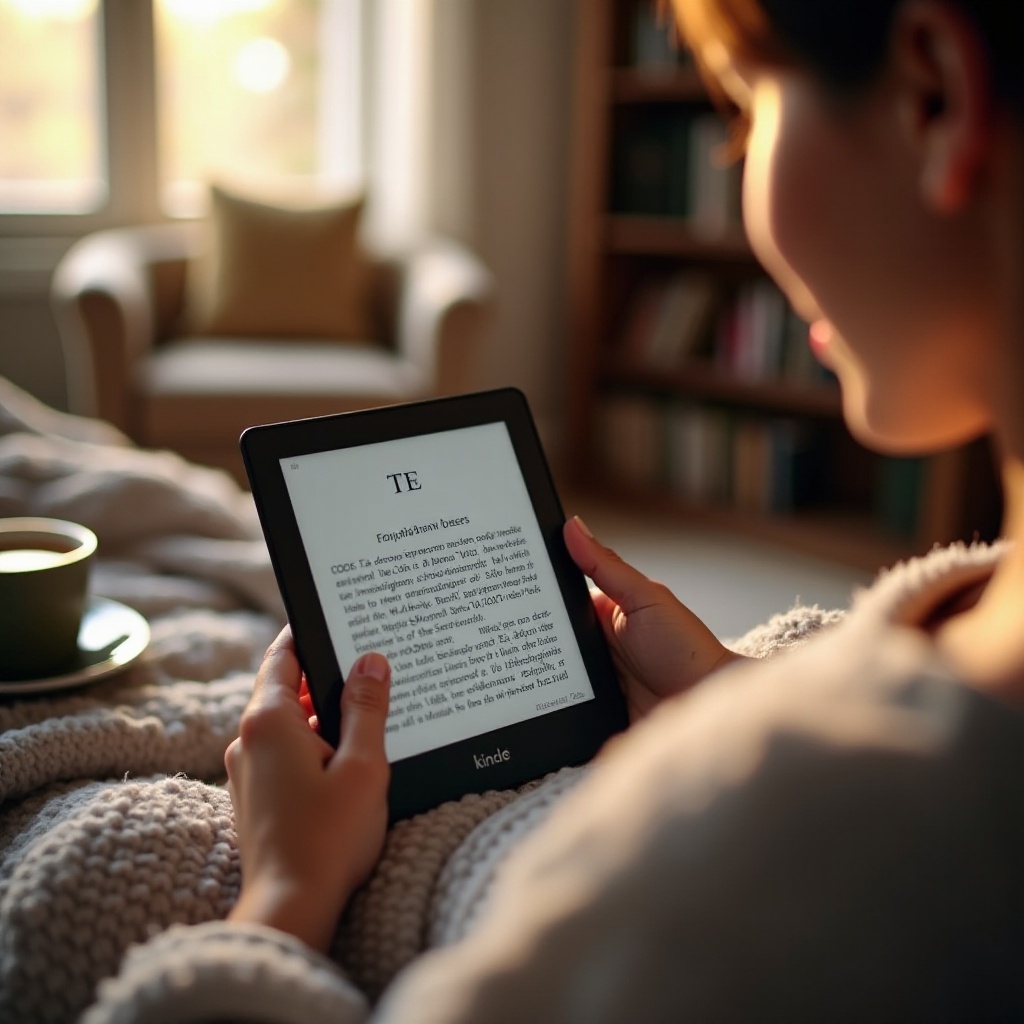
Conclusion
Getting page numbers on your Kindle enhances your reading and allows for more accurate referencing and smoother navigation. By following the steps outlined above, you can easily enable page numbers, troubleshoot common issues, and take advantage of additional Kindle features, optimizing your overall experience.
Frequently Asked Questions
Why don't all Kindle ebooks have page numbers?
Page numbers depend on the ebook's format and the publisher's settings; not all formats support page numbers.
Can I customize page numbers on my Kindle?
Currently, Kindle does not allow customization of page numbers; they are determined by the ebook format and publisher settings.
Are page numbers available on Kindle apps?
Yes, page numbers are available on Kindle apps for PC, Mac, iOS, and Android, provided the ebook supports page numbers.
