Introduction
Experiencing a disappeared cursor on your HP laptop can be highly frustrating. The cursor is an essential tool, and losing it can make it nearly impossible to navigate and use your computer. This guide will walk you through the common causes and provide immediate and long-term solutions to recover your cursor. By the end of this article, you should be able to get your cursor back and ensure it stays visible.

Common Causes of a Disappeared Cursor on HP Laptops
Before diving into the solutions, it's essential to understand the common causes behind a disappearing cursor. Identifying the root cause will help you apply the most effective fix.
- Driver Issues: Outdated or corrupted touchpad drivers can lead to cursor problems.
- Accidental Touchpad Disabling: Sometimes, the touchpad gets accidentally disabled via keyboard shortcuts.
- Software Conflicts: Conflicts between different software applications can cause various issues, including a disappearing cursor.
- Hardware Issues: Physical damage or malfunctioning touchpad hardware can also result in this problem.
Immediate Steps to Recover Your Cursor
If your cursor has disappeared, there are a few quick steps you can take to try and recover it. These steps can help you diagnose whether the issue is software-related or hardware-related.
Restarting Your Laptop
The first step is often the simplest: restart your laptop. This can resolve minor system glitches.
- Save any open files and close all applications.
- Click on the Start menu, then select 'Restart' or press the power button and choose 'Restart' from the menu.
- Wait for the laptop to reboot and check if the cursor reappears.
Using Keyboard Shortcuts
HP laptops often include keyboard shortcuts that can disable the touchpad.
- Try pressing Fn + F7 or Fn + F9. The exact combination may vary based on your HP model.
- If this doesn't work, refer to your laptop's manual for the correct shortcut.
Checking External Devices
External devices can sometimes interfere with the touchpad.
- Disconnect all external devices such as USB mice and keyboards.
- Restart your laptop and see if the cursor reappears.
If these immediate steps don’t resolve the issue, it’s time to delve deeper into the system settings and touchpad configurations.
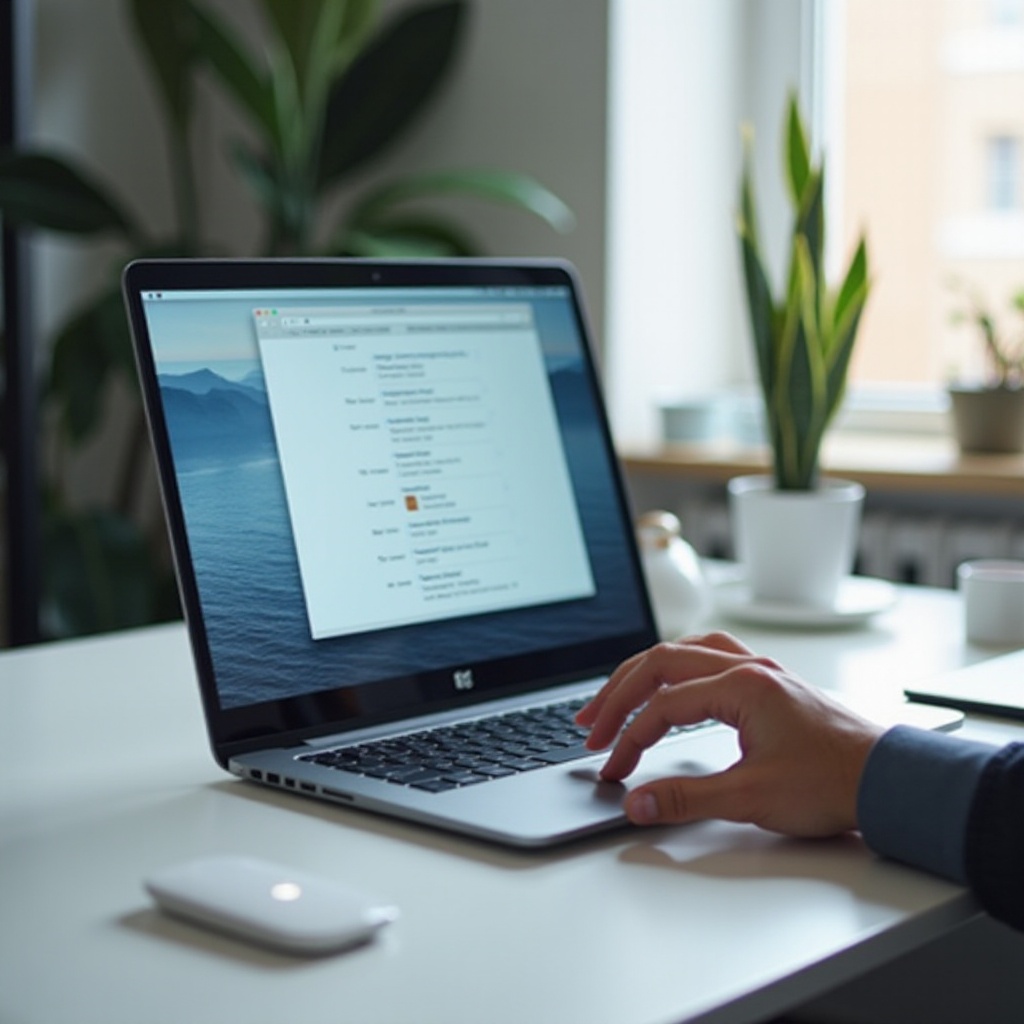
Adjusting Touchpad Settings
In many cases, the touchpad settings might have been altered accidentally. Adjusting these settings can help bring back your cursor.
Navigating to Touchpad Settings
You can access the touchpad settings through the Control Panel.
- Open the Control Panel from the Start menu.
- Navigate to Hardware and Sound.
- Select 'Mouse or Touchpad Settings'.
- Ensure the touchpad is enabled.
Modifying Sensitivity and Enabling Touchpad
Adjusting the touchpad sensitivity and ensuring it is enabled can solve the issue.
- In the touchpad settings, look for an option to adjust the sensitivity.
- Set it to a medium sensitivity level.
- Ensure that the touchpad is enabled. If it’s disabled, enable it and save your settings.
Updating or Reinstalling Drivers
A significant cause of cursor issues is outdated or corrupted drivers. By updating or reinstalling the touchpad drivers, you can resolve these issues effectively.
Accessing Device Manager
The Device Manager allows you to manage and update your hardware drivers.
- Press Windows + X and select Device Manager.
- Expand the Mice and other pointing devices section.
Updating Touchpad Drivers
Check if touchpad driver updates are available.
- Right-click on the touchpad device and select 'Update Driver'.
- Choose 'Search automatically for updated driver software'.
- Follow the prompts to install any available updates.
Reinstalling Drivers from HP's Official Site
If updating the driver doesn’t help, reinstalling it from HP's official site is a good option.
- Visit the HP Support Website.
- Enter your laptop model and go to the Drivers & Software section.
- Download the latest touchpad driver and install it.
Updating or reinstalling the drivers can often resolve the issue, but if the cursor still does not reappear, software conflicts might be the cause.
Resolving Software Conflicts
Software conflicts can disrupt the normal functioning of the system, including the touchpad. Booting in Safe Mode and performing a system restore can help resolve these conflicts.
Booting in Safe Mode
Safe Mode starts Windows in a basic state, using a limited set of files and drivers.
- Restart your laptop.
- As it boots up, continually press F8 until the Advanced Boot Options menu appears.
- Select Safe Mode and wait for Windows to start.
- Check if the cursor appears in Safe Mode.
Performing a System Restore
If your cursor works in Safe Mode, a recent software installation might be causing the issue.
- Press Windows + R, type 'rstrui.exe', and press Enter to open System Restore.
- Follow the instructions to restore your system to a point where the cursor was functioning properly.
Clearing up software conflicts should restore your cursor. If the issue persists, hardware or BIOS settings might be the cause.
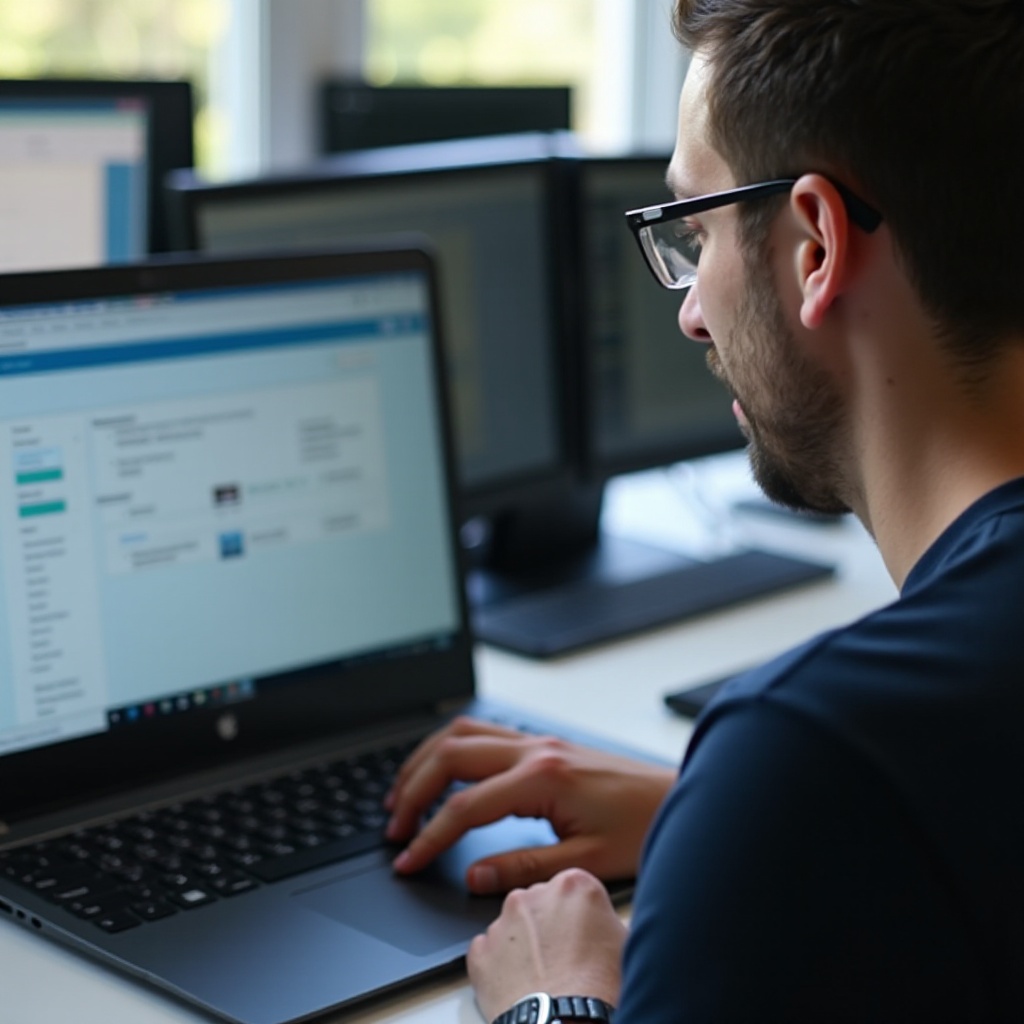
Checking BIOS and Hardware Issues
BIOS settings and hardware issues can create cursor problems. Resetting the BIOS and performing a hardware check can help resolve the issue.
Resetting BIOS Settings
Resetting the BIOS to default can sometimes restore the touchpad functionality.
- Restart your laptop and enter the BIOS menu by pressing F10 during startup.
- Navigate to the Setup Default option.
- Save the changes and exit BIOS.
Updating BIOS Firmware
An outdated BIOS can cause various hardware issues.
- Visit the HP Support Website.
- Download the latest BIOS update for your laptop model.
- Follow the instructions to install the BIOS update.
Performing a Hard Reset
A hard reset can resolve hardware issues by draining all residual power.
- Turn off your laptop and disconnect all power sources.
- Press and hold the power button for 15 seconds.
- Reconnect the power sources and turn on your laptop.
These steps should free your laptop from any hardware or BIOS-related issues.
Prevention Tips
Preventing future cursor issues involves regular maintenance and updates.
Regular Driver Updates
Ensure your laptop’s drivers are always up to date.
- Periodically check for driver updates via the Device Manager.
- Use the HP Support Assistant to automatically download and install updates.
System Maintenance Tips
Keeping your system optimized can prevent many issues.
- Run regular antivirus scans to keep the system malware-free.
- Clean up temporary files and unwanted software using tools like Disk Cleanup.
- Regularly back up your important data.
By following these preventive tips, you can ensure that your cursor stays operational and avoid encountering similar issues in the future.
Conclusion
Losing your cursor on an HP laptop can be a significant inconvenience, but it’s a problem with several possible solutions. By following the steps outlined in this guide—from restarting your laptop to checking BIOS settings—you can recover your cursor effectively. Regular maintenance and updates will help prevent this issue from recurring. If you still face problems, don’t hesitate to seek professional assistance. Your laptop’s touchpad is essential for its functionality, and ensuring it works correctly will allow you to use your device efficiently.
Frequently Asked Questions
Why does my cursor keep disappearing on my HP laptop?
The cursor may disappear due to outdated or corrupted drivers, accidental touchpad disabling, software conflicts, or hardware issues. Updating drivers, adjusting settings, or checking for hardware issues can resolve this problem.
How do I enable the touchpad on my HP laptop?
You can enable the touchpad through the Control Panel by navigating to Hardware and Sound > Mouse or Touchpad Settings and ensuring the touchpad is enabled. Using the appropriate keyboard shortcut (e.g., Fn + F7) can also enable it.
What should I do if updating drivers does not fix the cursor issue?
If updating drivers does not work, try booting in Safe Mode, performing a system restore, checking BIOS settings, or performing a hard reset. If the problem persists, there might be a hardware issue that requires professional repair.
