Introduction
Connecting your laptop to a projector can be essential for delivering effective presentations, watching movies, or displaying content on a larger screen. Whether for a business meeting, classroom setting, or home entertainment, knowing how to set this up quickly and seamlessly is vital. This guide will walk you through the necessary equipment, different connection methods, and troubleshooting common issues.

Essential Equipment You Need
Before you can connect your laptop to a projector, gather the required equipment. Here's what you'll need:
- Laptop: Any model, as long as it has the necessary ports.
- Projector: Make sure it is compatible with your laptop.
- Cables: Depending on your laptop and projector ports, you may need HDMI, VGA, or USB-C cables.
- Adapters: If your laptop uses different ports, such as Thunderbolt or USB-C, you might need adapters.
- Power Cords: Ensure both your laptop and projector are fully charged or plugged in.
Having all the necessary equipment at hand helps to smoothly proceed to the next steps.
Understanding Connection Ports
Knowing the right ports on your laptop and projector is crucial. Here's a brief overview:
HDMI
HDMI is the most common and simplest connection type. It transmits both audio and video signals through one cable, making setup straightforward. Most modern laptops and projectors support HDMI.
VGA
VGA is an older standard still found in many devices. It only transmits video signals, so you'll need a separate audio cable if you're using VGA.
USB-C and Thunderbolt
Newer laptops often come equipped with USB-C or Thunderbolt ports. These ports can transmit both video and audio and are especially useful for high-resolution displays.
Understanding these ports simplifies the process of connecting your laptop to a projector. Now, let's move on to the detailed steps for wired connections.

Step-by-Step Guide to Wired Connections
To establish a wired connection between your laptop and projector, follow these steps:
HDMI Connection
- Locate the HDMI ports on your laptop and projector.
- Connect one end of the HDMI cable to your laptop's HDMI port.
- Connect the other end to the projector's HDMI port.
- Power up both devices and switch the projector to the correct HDMI input source.
VGA Connection
- Find the VGA ports on your laptop and projector.
- Plug one end of the VGA cable into your laptop's VGA port.
- Connect the other end to the projector's VGA port.
- For audio, use a separate 3.5mm audio cable to connect your laptop to an external speaker or the projector's audio input.
- Power up and set the projector to the VGA input.
Adapting Audio with VGA
If you are using VGA for video:1. Connect an audio cable from your laptop's headphone jack to the projector's audio input or an external speaker.2. Adjust audio settings on your laptop to ensure sound is transmitted properly.
These steps cover the essential wired connections. Let's now explore wireless connection methods.
How to Set Up Wireless Connections
Wireless connections offer flexibility by eliminating cables. Here’s how you can achieve this:
Using Built-in Wireless Capabilities
- Turn on the Wi-Fi capabilities of your projector.
- On your laptop, go to the display settings and select 'Connect to a wireless display'.
- Choose your projector from the list of available devices.
Third-Party Wireless Devices
You can also use devices like Google Chromecast, Apple TV, or other HDMI wireless streaming dongles:1. Plug the wireless device into your projector's HDMI port.2. Connect it to the same Wi-Fi network as your laptop.3. Follow the device-specific instructions to mirror your laptop screen.
Software Solutions for Wireless Projection
Certain software applications like Miracast or AirPlay (for Apple devices):1. Open the software on both your laptop and projector.2. Follow the pairing instructions to connect both devices.
These methods provide flexibility and convenience in different scenarios.
Configuring Display Settings on Your Laptop
Once you've connected your laptop to the projector, configure the display settings for optimal viewing.
Windows System
- Go to Settings > System > Display.
- Select 'Detect' to find the projector.
- Choose 'Duplicate' or 'Extend' depending on your preference.
- Adjust resolution and orientation if necessary.
macOS System
- Go to System Preferences > Displays.
- Click on the 'Arrangement' tab for arrangement settings (mirror or extended display).
- Drag the display icons to match your projector setup.
- Adjust resolution and other settings as needed.
With display settings configured, you should be ready to use your projector effectively. However, it's common to encounter some issues, so let's move on to troubleshooting.
Troubleshooting Common Issues
Sometimes, you might run into problems while connecting your laptop to a projector. Here are common issues and solutions:
No Signal or Display Problems
- Check if all cables are securely connected.
- Verify that the projector is on the correct input source.
- Restart both the projector and the laptop.
Audio Transmission Issues
- Ensure the audio cable (if using VGA) is properly connected.
- Check volume settings on both the laptop and projector.
- Update or reinstall audio drivers on your laptop.
Resolution and Screen Adjustments
- Adjust the resolution settings on your laptop to fit the projector display.
- Use the projector's menu options to configure screen size.
Addressing these common issues ensures a smooth connection every time.
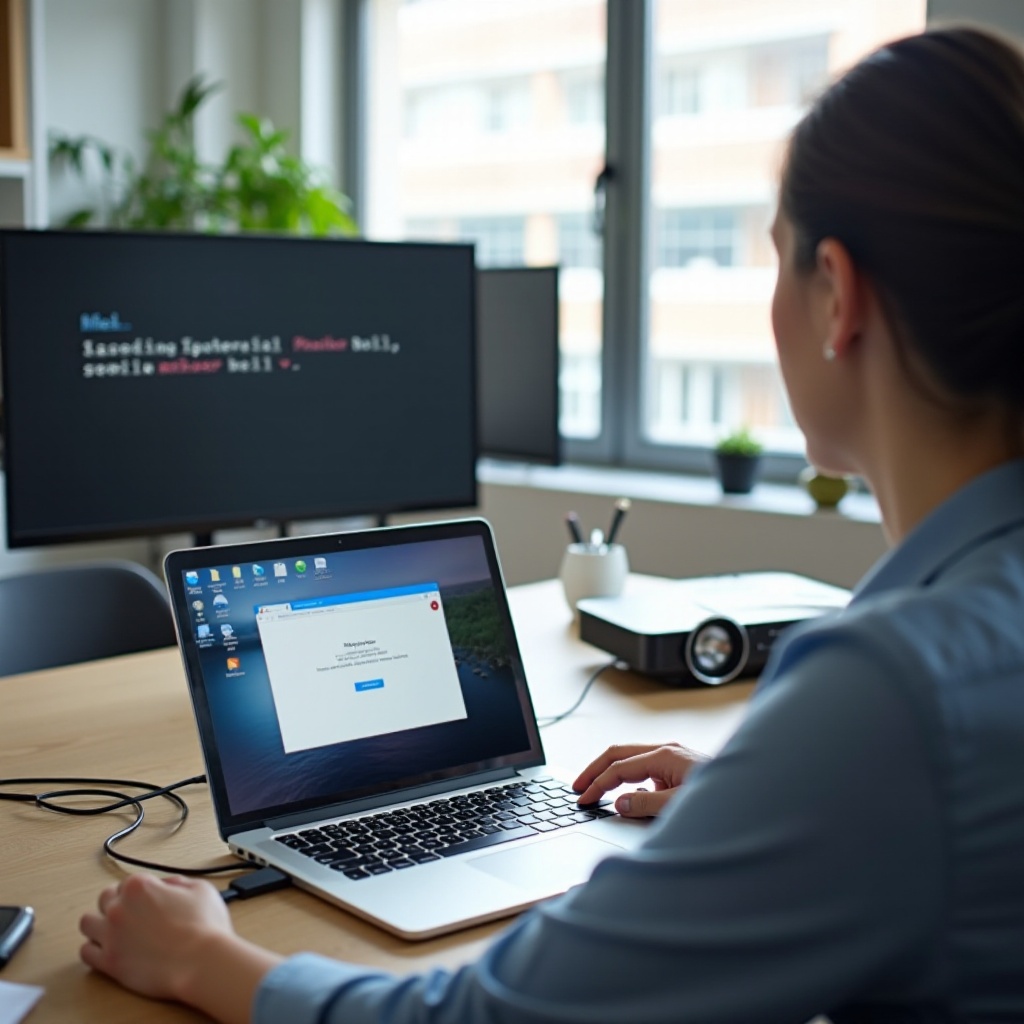
Conclusion
Connecting a laptop to a projector is a straightforward process whether using wired or wireless methods. By understanding your equipment and following the step-by-step instructions, you'll be able to handle professional and personal presentations seamlessly. Practice these connections in advance to ensure a hassle-free experience.
Frequently Asked Questions
What do I do if my laptop doesn’t have an HDMI port?
Use an appropriate adapter, like a USB-C to HDMI adapter, to connect your laptop to the projector.
Can I connect my laptop to multiple projectors at once?
Yes, with the right HDMI splitter or multi-display adapter, you can connect a laptop to multiple projectors simultaneously.
What should I do if the projector doesn't display my entire screen?
Adjust the resolution setting on your laptop or use the projector's menu options to fit the display screen size correctly.
