Introduction
A clear and sharp camera is essential for capturing the best moments in your life. However, there may be times when your Android phone camera produces foggy and unclear photos. Understanding the reasons behind this and knowing how to remedy the situation can save you a lot of frustration and missed moments. This blog will guide you through the common causes of a foggy phone camera, quick fixes, advanced troubleshooting, and preventive measures.
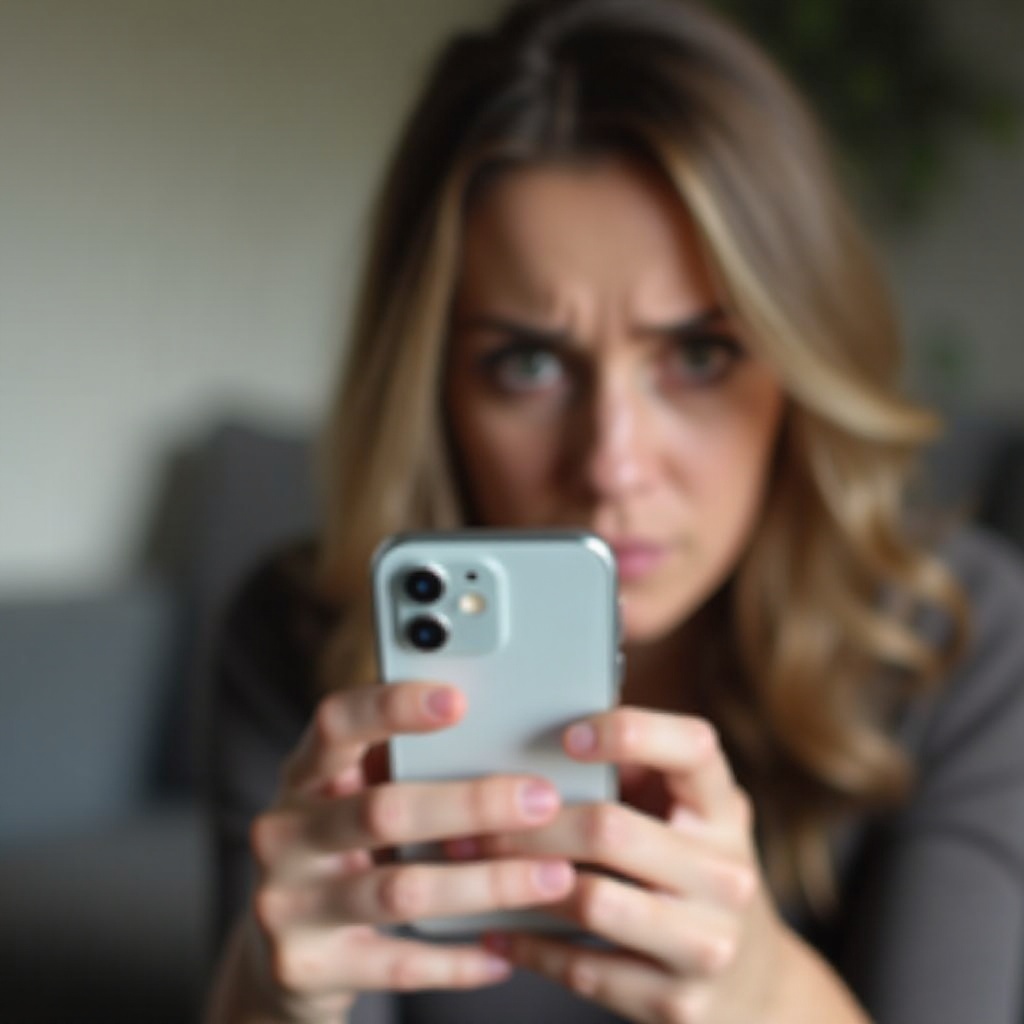
Common Causes of a Foggy Camera on Android Phones
When your phone camera appears foggy, several factors can be at play. Here are the most common causes:
- Dirt and Smudges on the Lens: The most straightforward reason is that the lens is dirty. You may have accidentally touched the lens with greasy fingers, or it might have collected dust from being in your pocket or bag.
- Condensation and Moisture: If you've taken your phone into damp environments like the bathroom or outdoors on a rainy day, condensation can form on the inside and outside of the lens.
- Protective Cases and Screen Protectors: Sometimes, a protective case or poorly fitted screen protector can interfere with the camera quality, causing a foggy appearance. These accessories might trap dust or moisture close to the camera lens.
Addressing these root causes first can often resolve the issue of a foggy camera on your Android phone. Next, let's look at some quick checks and initial steps you can take to clear up your camera.
Quick Checks and Initial Steps
Before delving into advanced solutions, carry out these initial steps to see if they resolve the foggy camera issue:
- Clean the Lens Properly:
- Use a microfiber cloth to gently wipe the camera lens. Avoid using abrasive materials that can scratch the lens.
If necessary, dampen the cloth slightly with distilled water and wipe again.
Check for Condensation and Remove It:
- If you suspect condensation, let your phone rest in a dry, room-temperature environment.
Alternatively, place the phone in a sealed bag with silica gel packs to absorb moisture.
Remove Any Protective Casing:
- Take off any phone case to ensure it isn’t trapping moisture or dust near the camera lens. Check if the fogginess persists without the case.
These initial steps often clear up minor issues but if your camera is still foggy, advanced troubleshooting may be necessary.

Advanced Troubleshooting
If the fogginess continues, it’s time to try some advanced troubleshooting methods:
- Software Issues and Updates:
Sometimes, a software glitch might be affecting the camera clarity. Check for and install any available updates for your phone’s OS and camera app.
Calibrating the Camera App:
Reset the camera app settings to default. Open the camera settings and look for an option to reset or restore default settings.
Testing with Different Camera Apps:
- Download a third-party camera app from the Google Play Store and test the camera. If the fogginess is not present, the issue may reside with your default camera app.
After attempting these fixes, if your camera still appears foggy, you might need to consider preventive measures to avoid future issues.

Preventive Measures
Once you’ve resolved the fogginess, taking preventive measures can help ensure your camera remains clear:
- Using Proper Phone Storage Methods: Avoid keeping your phone in humid environments. Store it in a dry place, and use pouches or cases that do not trap moisture.
- Regular Cleaning Techniques: Clean the camera lens regularly using a microfiber cloth to prevent debris and smudges from building up.
- Best Practices for Avoiding Lens Fog: Avoid touching the camera lens with your fingers, and handle the phone carefully to prevent accidental smudges. Consider using a lens cover for added protection.
Implementing these preventive measures will significantly reduce the chances of your phone camera becoming foggy again.
Conclusion
A foggy phone camera can be frustrating, but with the right steps, it can be easily fixed. By identifying the cause, following straightforward cleaning and troubleshooting steps, and adopting good preventive practices, you can ensure your Android phone camera stays clear and ready to capture life's moments.
Frequently Asked Questions
How can I prevent my phone camera from getting foggy?
To prevent your phone camera from getting foggy, avoid using it in humid environments and store it in a dry place. Regularly clean the camera lens with a microfiber cloth and ensure that any phone cases or screen protectors are properly fitted and clean.
Should I use any special cleaning products for my phone camera lens?
It's best to use a microfiber cloth and, if necessary, damp it slightly with distilled water. Avoid abrasive materials and harsh cleaning chemicals, as they can damage the lens or protective coatings.
What should I do if my phone camera remains foggy despite cleaning?
If your phone camera remains foggy despite cleaning, there may be internal moisture or a software issue. Try advanced troubleshooting steps like updating the software, resetting the camera app, or using a different camera app. If the problem persists, consider seeking professional repair services.
