Introduction
Dealing with a laptop stuck on airplane mode can be incredibly frustrating, especially when you need to connect to the internet urgently. Airplane mode is a useful feature designed to disable wireless communications to comply with airline regulations but can create issues when it refuses to turn off. This blog post will walk you through various steps to resolve this problem effectively.

Common Reasons for Laptop Stuck on Airplane Mode
Before diving into solutions, it's essential to understand why your laptop might be stuck on airplane mode. The issue could stem from several underlying causes, each requiring a different approach to resolve.
Software Glitches
Software glitches often arise from updates, application conflicts, or system errors. These glitches can cause the airplane mode toggle to malfunction, preventing users from turning it off.
Driver Issues
Outdated or corrupted drivers, particularly network drivers, are another common cause. When these drivers don't function correctly, they may interfere with your laptop's ability to manage network connections.
Hardware Malfunction
In some cases, hardware malfunctions such as a faulty wireless card or physical switch can disable your laptop's Wi-Fi capabilities, leaving it stuck in airplane mode.
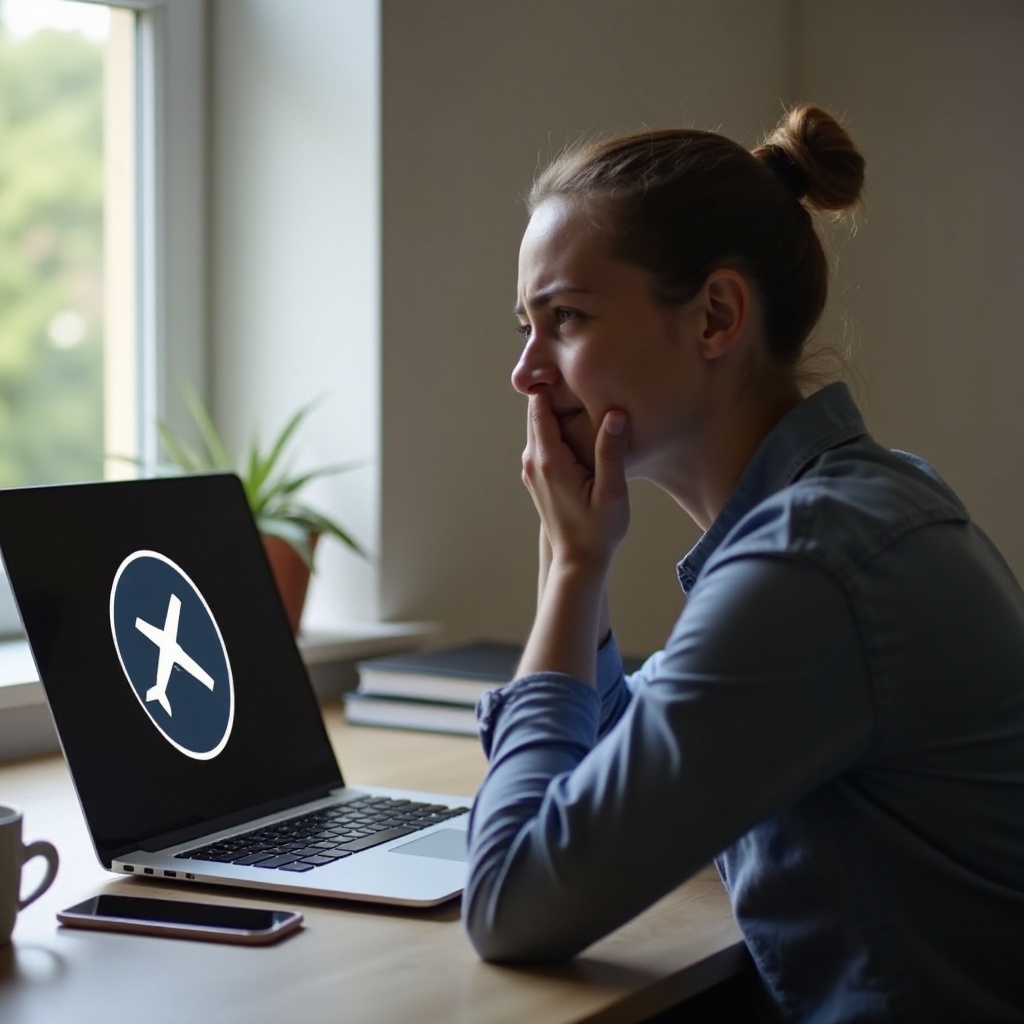
Preliminary Checks
It's always wise to start with some basic checks before moving on to more complex troubleshooting methods. These preliminary steps might resolve the issue quickly.
Verifying Airplane Mode Toggle
First, ensure that the airplane mode toggle is switched off. You can find this option in the action center or under network settings. Simply toggle it on and off a few times to see if the issue resolves itself.
Checking for Physical Wi-Fi Switches
Some laptops have a dedicated physical switch or function key combo to turn Wi-Fi on and off. Verify that this switch is not accidentally set to disabled mode. These switches are commonly placed along the laptop's edges or aligned with the function keys.

Software-Based Fixes
If the preliminary checks don't resolve the issue, the problem might lie within your laptop's software settings. The following software-based solutions can help.
Restart Your Laptop
A straightforward yet effective solution is to restart your laptop. This can resolve temporary glitches by refreshing the system and network services.
Windows Settings Adjustments
Navigate to the 'Settings' app, select 'Network & Internet,' and go to 'Airplane mode.' Ensure the airplane mode toggle is off and that Wi-Fi is turned on. Sometimes, adjusting these settings will help reset your network configurations.
Network & Internet Settings
Go to 'Settings,' select 'Network & Internet,' and ensure that all network-related settings are properly configured. Check Wi-Fi, mobile hotspot, and proxy settings to ensure none of these are interfering with the network connection.
Driver Issues and Solutions
When software adjustments don't work, you may need to address potential driver problems. Outdated or corrupted network drivers are frequent culprits.
Updating Network Drivers
Ensure your network drivers are up to date by visiting the manufacturer's website or using Device Manager. Right-click on the Start menu, select 'Device Manager,' find your network adapters, right-click the adapter to update the driver.
Rolling Back to Previous Driver
If updating the driver doesn't help, try rolling back to a previous version. In Device Manager, right-click on your network adapter, select 'Properties,' go to the 'Driver' tab, and click 'Roll Back Driver.
Using Device Manager
Device Manager can also help reinstall the driver. Right-click on the network adapter, and choose 'Uninstall device.' Restart your laptop, and Windows will automatically reinstall the driver.
Advanced Troubleshooting
If basic and driver-based solutions fail, you might need to delve deeper into advanced troubleshooting steps.
Running Network Troubleshooter
Use the built-in network troubleshooter to diagnose and fix issues. Go to 'Settings,' select 'Update & Security,' and click 'Troubleshoot.' Under 'Find and fix other problems,' select 'Network Adapter,' and follow the on-screen instructions.
Performing System Restore
If your laptop was working fine previously, consider restoring it to an earlier point in time. Search for 'System Restore' in the start menu, follow the prompts, and select a restore point when your laptop wasn't experiencing this issue.
Contacting Support
Sometimes, despite all efforts, the issue may persist. At this point, it might be best to reach out for professional help.
When to Reach Out to the Manufacturer
If your laptop is still under warranty or you suspect a hardware issue, contacting the manufacturer for support might be necessary. They can provide more tailored solutions or repair services if needed.
Information to Have on Hand for Support
When contacting support, provide them with detailed information about your laptop model, operating system, and a description of the problem. This will help the support team diagnose the issue more effectively.
Conclusion
Getting your laptop out of airplane mode can be challenging, but following these steps methodically often resolves the issue. Regularly updating drivers and maintaining your hardware can prevent such issues from recurring. Ensure your system is always up-to-date, and don't hesitate to seek professional help if necessary.
Frequently Asked Questions
Why is my laptop unable to turn off Airplane Mode?
This could be due to software glitches, outdated drivers, or hardware malfunctions. Follow the troubleshooting steps mentioned to identify and resolve the issue.
Can a hardware issue cause my laptop to get stuck on Airplane Mode?
Yes, a faulty wireless card or a physical switch can prevent your laptop from disabling airplane mode. Ensure your hardware components are functioning correctly.
How often should I update my network drivers?
It's good practice to check for updates at least every few months or whenever you notice network connectivity issues. Keeping your drivers up-to-date ensures optimal performance and security.
