Introduction
Malfunctioning laptop number keys can be incredibly frustrating, especially when they disrupt your workflow. Number keys are essential for a variety of tasks, from data entry to mathematical calculations. When they stop working, productivity takes a hit. This guide will help you understand the reasons behind this issue and provide practical solutions to fix the problem.

Reasons Why Number Keys Aren't Working
Several factors can cause the number keys on your laptop to become unresponsive. Understanding these reasons is crucial for effective troubleshooting.1. Num Lock Key Is Disabled: The Num Lock key toggles the number pad on and off. If it's disabled, the number keys won't work as intended.2. Driver Issues: Outdated or corrupted keyboard drivers can cause various keyboard malfunctions, including non-responsive number keys.3. Hardware Malfunction: Physical issues such as damaged internal connections or a faulty keyboard can lead to unresponsive keys.4. Software Conflicts: Sometimes, software or system updates might interfere with keyboard functionality, affecting the number keys.
Knowing these potential causes allows us to address the problem more effectively through targeted troubleshooting steps.
Basic Troubleshooting Steps
Before diving into advanced solutions, it's essential to start with basic troubleshooting steps. These straightforward actions can often resolve the issue quickly.
Checking Num Lock Status
The simplest step is to check whether the Num Lock key is on. If it's off, the number pad won't work.1. Locate the Num Lock key on your keyboard.2. Press it and see if an indicator light turns on or off.3. Test the number keys to see if they are responsive now.
Restarting Your Laptop
Sometimes, a simple restart can fix many issues.1. Save your work and close all applications.2. Restart your laptop.3. After the reboot, check if the number keys are working.
Trying an External Keyboard
Using an external USB keyboard helps determine if the problem lies with the laptop's keyboard or with the system itself.1. Connect an external keyboard to your laptop.2. Test the number keys on the external keyboard.3. If they work, the issue is likely with your laptop's keyboard.
Cleaning Your Keyboard
Dirt and debris can obstruct key functionality. Cleaning your keyboard may solve the problem.1. Turn off your laptop.2. Gently shake your laptop to dislodge any debris.3. Use compressed air to clean around the keys.If these basic steps don't resolve the issue, it's time to move on to more advanced troubleshooting techniques.
Advanced Troubleshooting Steps
For persistent issues, advanced troubleshooting is necessary. These steps delve into deeper aspects of the system and hardware.
Updating/Reinstalling Keyboard Drivers
Keyboard driver issues can lead to malfunctioning keys. Updating or reinstalling drivers can restore functionality.1. Open Device Manager on your laptop.2. Locate the keyboard section and right-click on your keyboard.3. Select 'Update driver' and follow the prompts.4. If updating doesn't work, choose 'Uninstall device' and restart your laptop. The system should reinstall the driver automatically.
Running a Hardware Diagnostic
Running a built-in hardware diagnostic tool can help identify if your keyboard has a hardware defect.1. Access the hardware diagnostic tool provided by your laptop manufacturer.2. Run the keyboard test to check for issues.3. Follow any recommended actions based on the diagnostic results.
Checking for System Updates
Sometimes, system updates can resolve software conflicts affecting your keyboard.1. Go to your laptop’s settings.2. Navigate to the update section.3. Check for and install any available updates.4. Restart your laptop and test the number keys again.If advanced troubleshooting steps still don't solve the issue, it's worth exploring specific software solutions that address potential software conflicts.
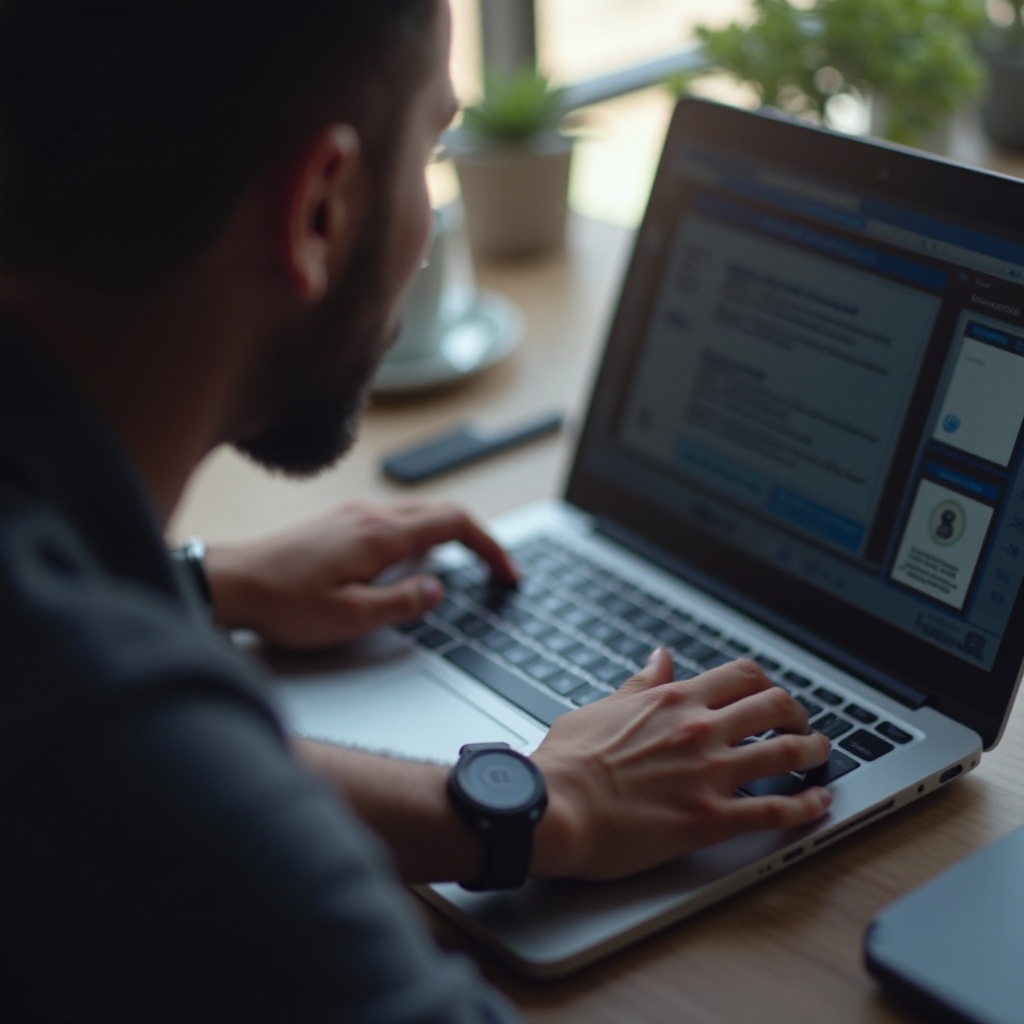
Software Solutions
Software conflicts can negatively impact keyboard functionality. Resolving these conflicts can restore your number keys.
Checking for Software Conflicts
Identify and resolve conflicts between software applications.1. Review recently installed programs.2. Temporarily uninstall or disable new software and test the keyboard.3. Reinstall or enable programs one by one to identify the conflicting software.
Running Antivirus and Malware Scans
Malware and viruses can disrupt keyboard functions. Running thorough scans can eliminate these threats.1. Use your laptop's antivirus software to run a full system scan.2. Quarantine or remove any detected malware.3. Restart your laptop and test the number keys.
Resetting Regional Keyboard Settings
Incorrect keyboard settings can cause number keys to malfunction.1. Go to your laptop's settings.2. Find the region or language settings for your keyboard.3. Ensure the settings match your preferred input method.If software solutions don't resolve the issue, hardware problems may be to blame, requiring professional assistance.
When to Seek Professional Help
When all else fails, seeking professional assistance becomes necessary. Identifying when to take this step is vital for solving hardware issues.
Recognizing Hardware Failure
Signs of hardware failure include keys that don't register even after multiple solutions and visible physical damage.1. If your number keys still don't work after troubleshooting, consider hardware issues.2. Look for signs of physical damage or wear.
Contacting Manufacturer Support
Manufacturers often provide expert help and warranty services.1. Contact your laptop manufacturer's support team.2. Explain the issue and the troubleshooting steps you've already taken.3. Follow their guidance or schedule a repair.
Visiting a Professional Repair Service
When manufacturer support isn't enough, visiting a professional repair service can help.1. Find a reputable repair service specializing in laptops.2. Schedule an appointment for a diagnostic and repair service.3. Follow their recommendations to fix the issue.Professional help ensures your laptop receives the care it needs for persistent or complex problems.
Preventive Tips
Preventive maintenance helps avoid future keyboard issues. Proper care extends your keyboard's lifespan.
Regular Keyboard Maintenance
Regular cleaning prevents dirt buildup and maintains key functionality.1. Clean your keyboard regularly using compressed air.2. Remove any dust and debris from around the keys.
Avoiding Spills and Damage
Accidents and spills can damage keyboards. Prevention is key.1. Avoid eating and drinking near your laptop.2. Use a keyboard cover for additional protection.
Proper Storage and Handling
Storing your laptop properly prevents unnecessary damage.1. Store your laptop in a cool, dry place.2. Use a protective case when transporting it.Adhering to these preventive measures helps maintain an optimal keyboard for longer periods.

Conclusion
Troubleshooting unresponsive number keys on your laptop requires patience and systematic effort. By following the outlined steps, you can identify and fix the problem, restoring full functionality to your keyboard. Regular maintenance and timely professional help ensure your laptop and its keyboard perform at their best.
Frequently Asked Questions
Why is my laptop’s number pad not working?
The number pad may not be working due to the Num Lock key being disabled, driver issues, hardware malfunctions, or software conflicts.
How do I enable the number keys on my keyboard?
To enable the number keys, ensure the Num Lock key is on. You may also need to check keyboard settings or update drivers.
Can wrong software updates affect my number keys?
Yes, incorrect or conflicting software updates can interfere with keyboard functionality, including the number keys. Updating or rolling back the software might help.
